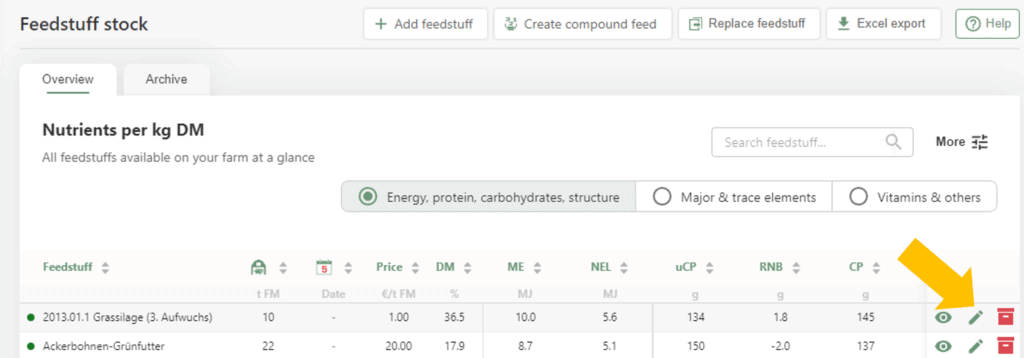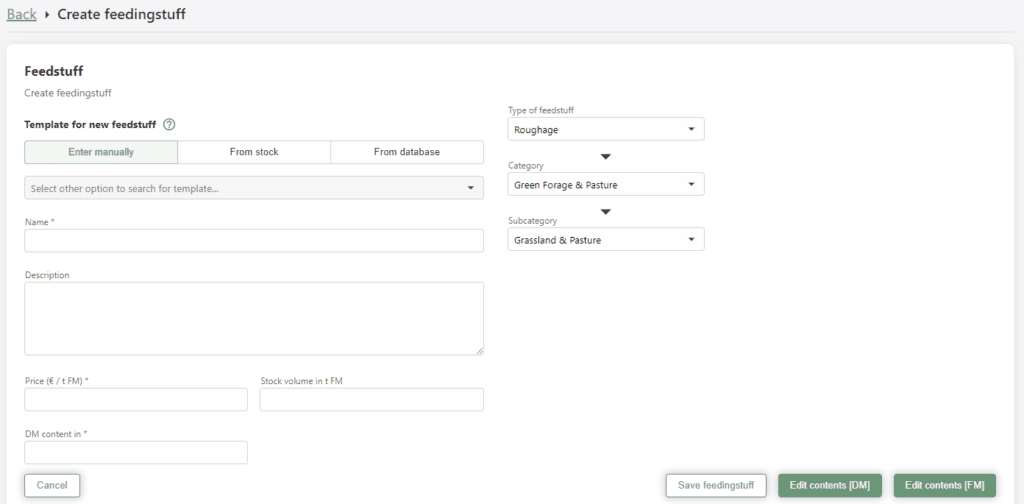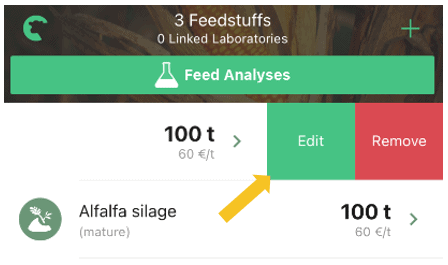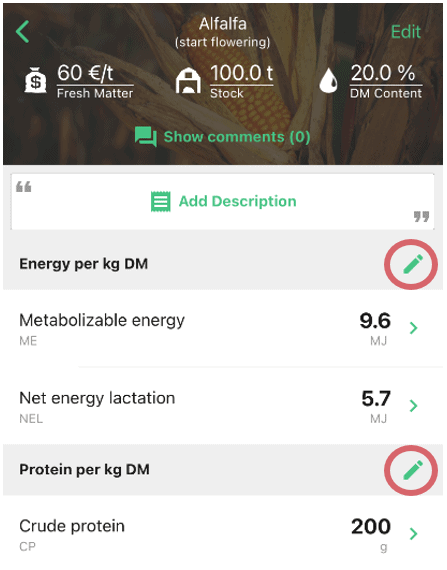Edit and replace feedstuffs and document changes transparently
Required user rights: Writing rights, owner or admin
If you have not yet created a feed, read on here first: Create feed.
The adjustment of feed prices, ingredients or dry matter content are indispensable for the actuality of a ration. This allows you to view your key figures on feed health, IOFC, etc. at any time and thus control your feeding even better. Ration price changes can be easily viewed from this, for example, on the “Planning” page in the ration calendar.
In this article we will show you how you can clearly document your changes in the ration overview and your feed stock and make them traceable.
Note: When editing a feed, the previous status of the feed is automatically recorded in the feed archive for later reference, and the new status is saved in the stock. In rations without a feeding date or past rations keep their status of the feed. This is then displayed in grey. You can find out more about the feed archive here.
See also
Feedstuff ranges and stock reduction
Read more >
Contract Management (Overview)
Read more >
Create feedstuffs
Read more >
Archive and delete feedstuffs
Read more >
Create compound feed / premix
Read more >
Questions we couldn’t answer?
Simply keep searching here:
Contact us:
mail to : support@fodjan.de
or weekdays in in urgent emergencies:
+49 (0) 351 4188 6693