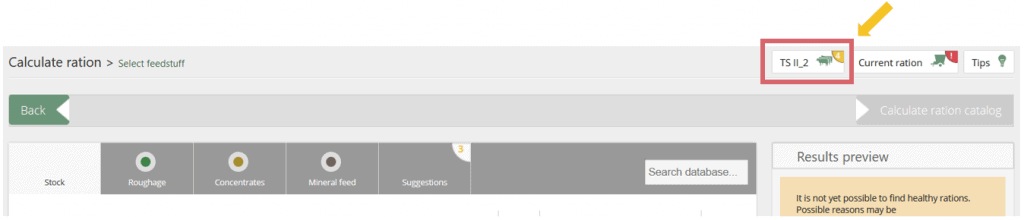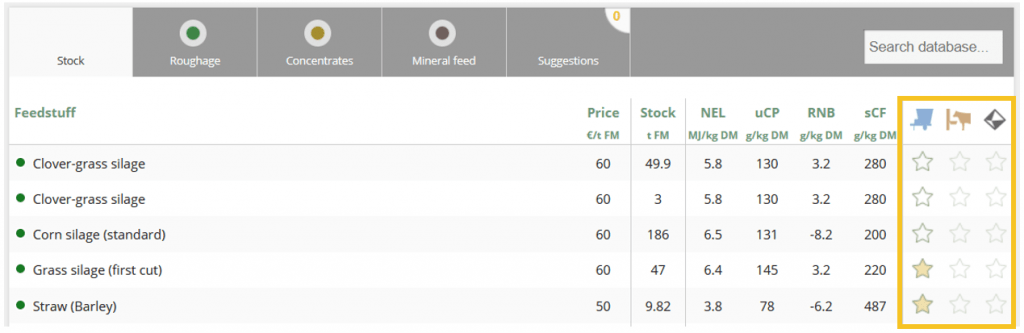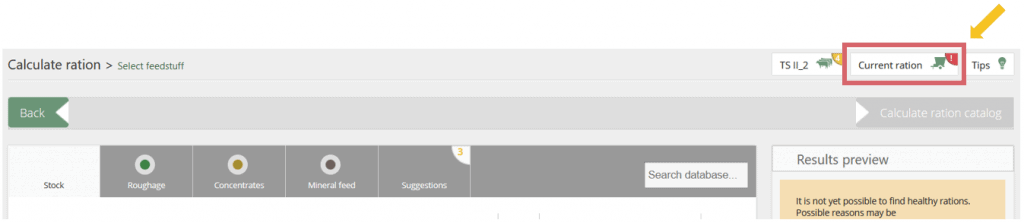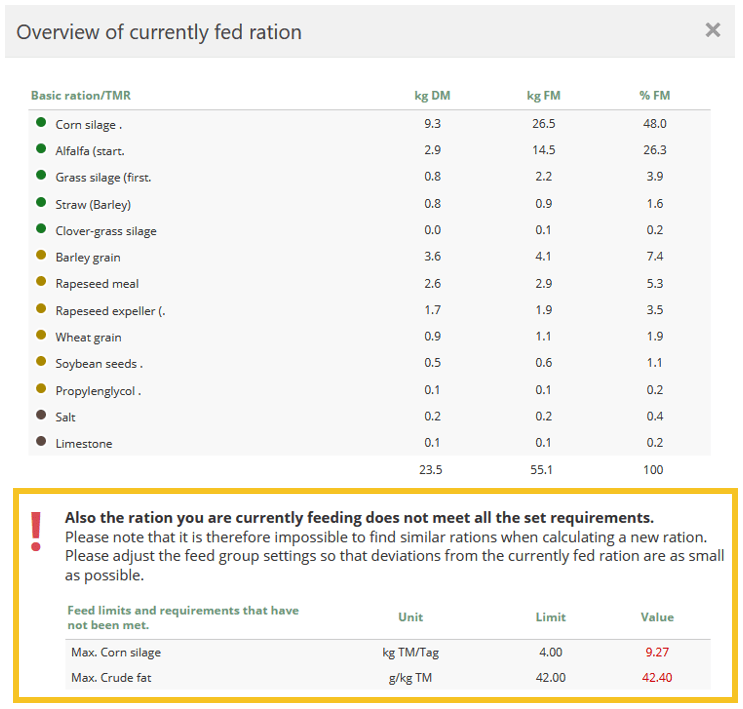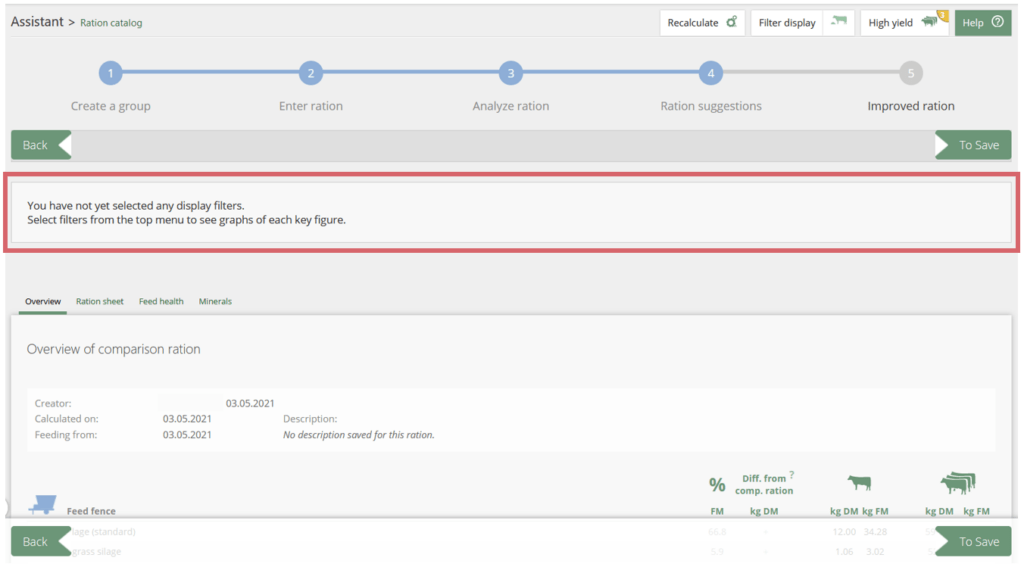Ration catalogue: What to do if no ration suggestions are displayed?
It may be that no ration suggestions are displayed in the ration catalogue. In this help article we will help you to understand the causes and to solve them quickly.
If no calculation of ration suggestions is possible, then, for example, a field with notes is already displayed on the right in the step “Selection of feedstuffs”.
Here is an example view:
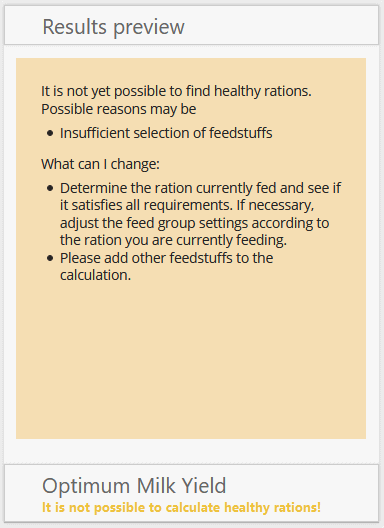
and the button “Calculate ration catalogue” is greyed out:

In the following we will help you to find the cause of this and to solve the problem quickly.
First of all, the mentioned field “Results preview” will help you with hints. The following hints may appear as error messages in the right yellow field (see above).
See also
Ration optimisation with fodjan – Overview
Read more >
Page „Assistant“ in fodjan Pro
Read more >
Basic settings for ration optimisation
Read more >
Ration catalogue: Have alternative feeds suggested
Read more >
New calculation – ration catalogue in fodjan Pro
Read more >
Questions we couldn’t answer?
Simply keep searching here:
Contact us:
support@fodjan.de
or weekdays in in urgent cases:
+49 (0) 351 4188 6693