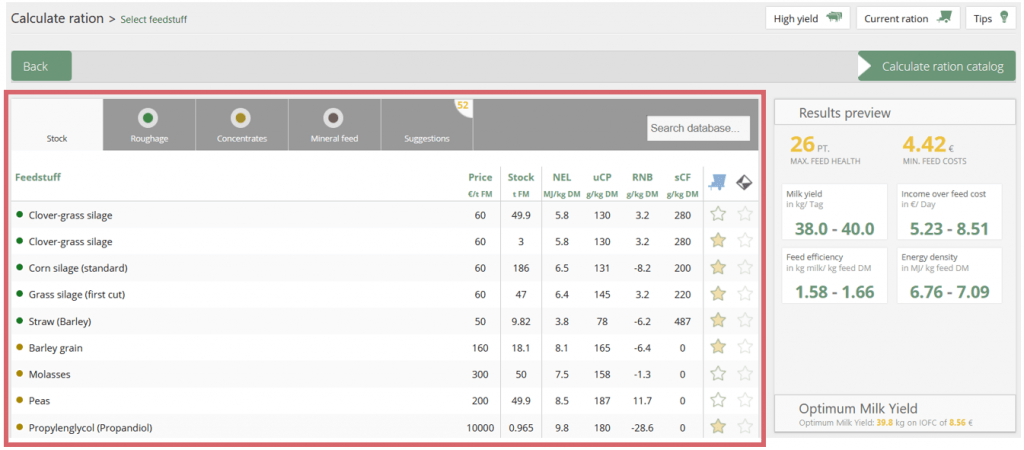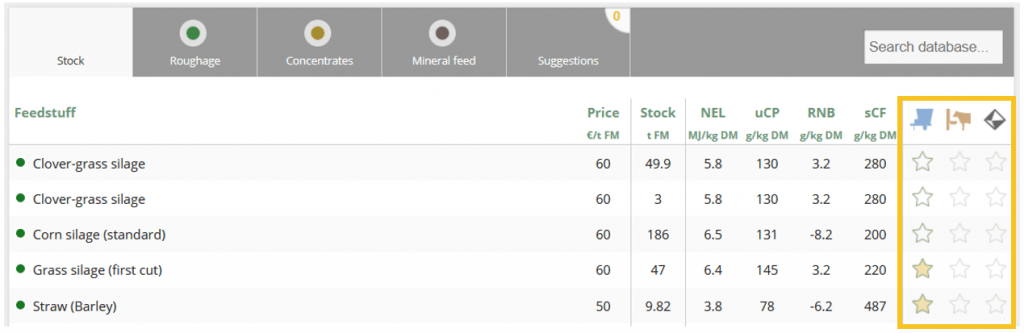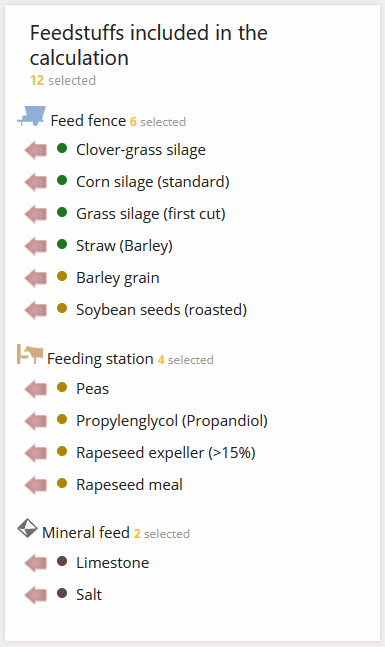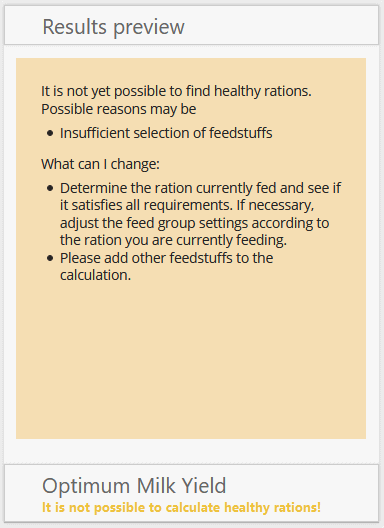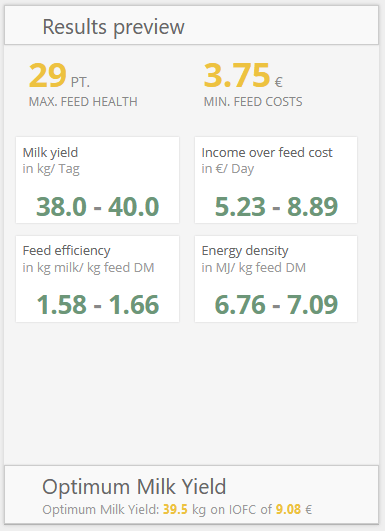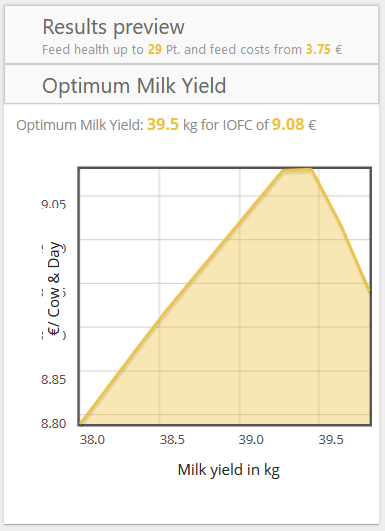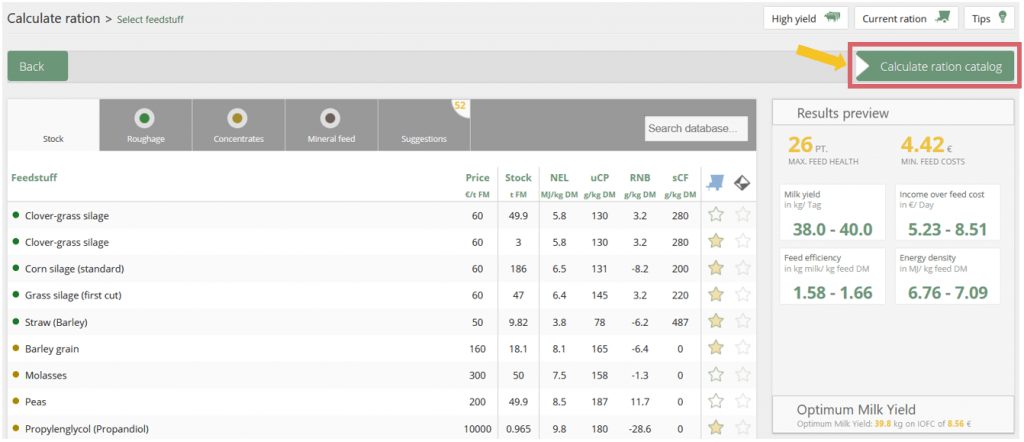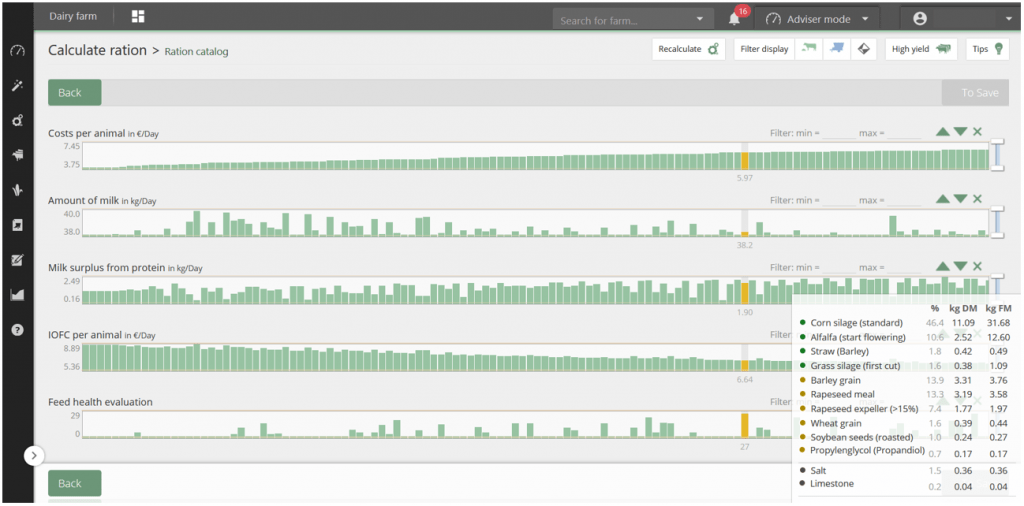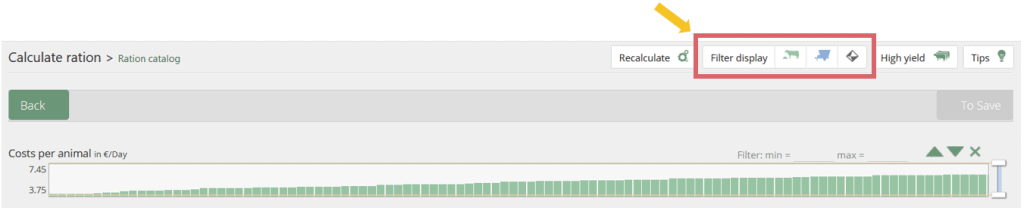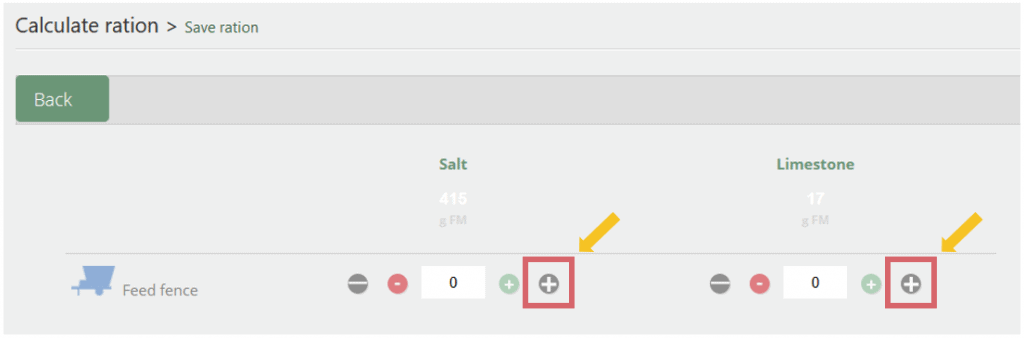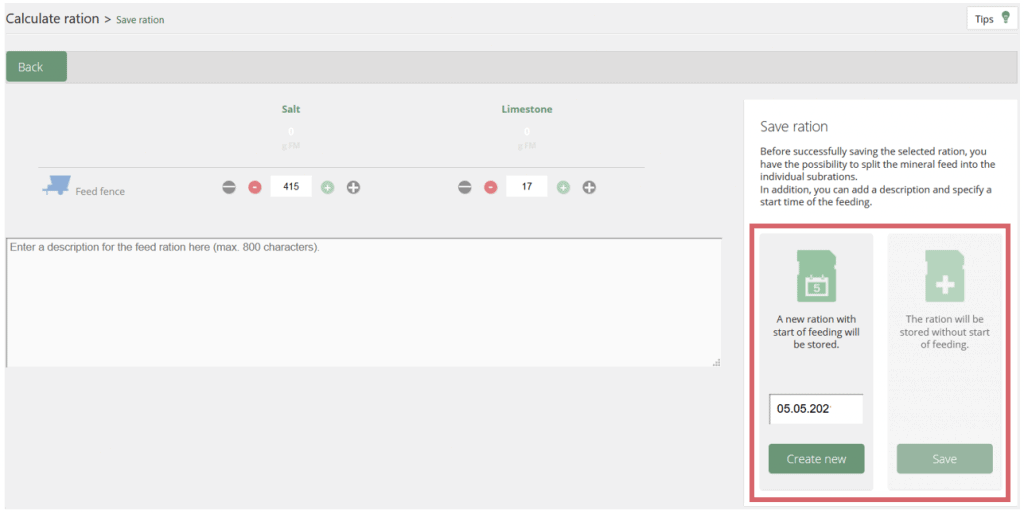New calculation – ration catalogue in fodjan Pro
Required: fodjan Pro | User rights: write, owner or admin.
The professional tool for ration optimisation
A catalogue for rations, sounds at first like a dull textbook, inflexible and standard – stop! This is exactly where the ration catalogue in fodjan Pro is different. It is rather an intelligent interactive assistant, which
- adapts to your goals, your feeding strategy (even if there are several)
- and according to your requirements.
- suggests a suitable amount of rations,
- which you can further narrow down and choose from
and all this with your own feeds or alternative feeds, if you want to try any. So if you feel like refining your feeding strategy, this is the place for you!
Note: To get the most out of the ration catalogue, we recommend that you first read our help article basic settings for ration optimisation To get started with ration optimisation with fodjan, the assistant is also suitable before you start with the ration catalogue.
Creating and optimising rations with the ration catalogue
With the ration catalogue you can optimise the current ration of a feed group, so you need to have created a ration with a current feeding start date, read more here.
Alternatively, you can also create a completely new ration with the ration catalogue, even if you have not created a ration with a current feeding start in your feed group.
How to work with the ration catalogue:
See also
Ration optimisation with fodjan – Overview
Read more >
Page „Assistant“ in fodjan Pro
Read more >
Basic settings for ration optimisation
Read more >
Ration catalogue: Have alternative feeds suggested
Read more >
Ration catalogue: What to do if no ration suggestions are displayed?
Read more >
Questions we couldn’t answer?
Simply keep searching here:
Contact us:
support@fodjan.de
or weekdays in in urgent cases:
+49 (0) 351 4188 6693