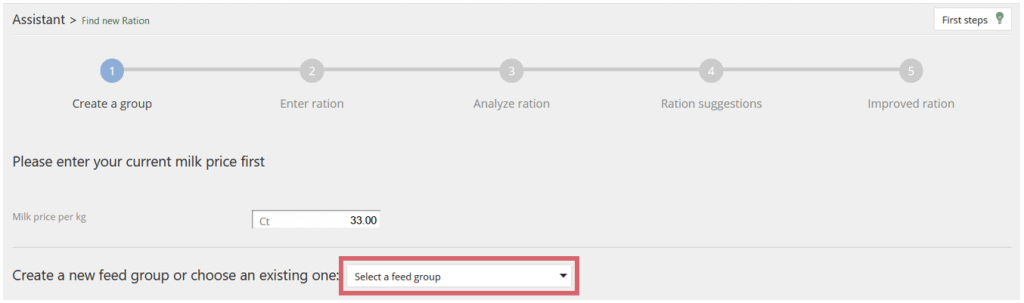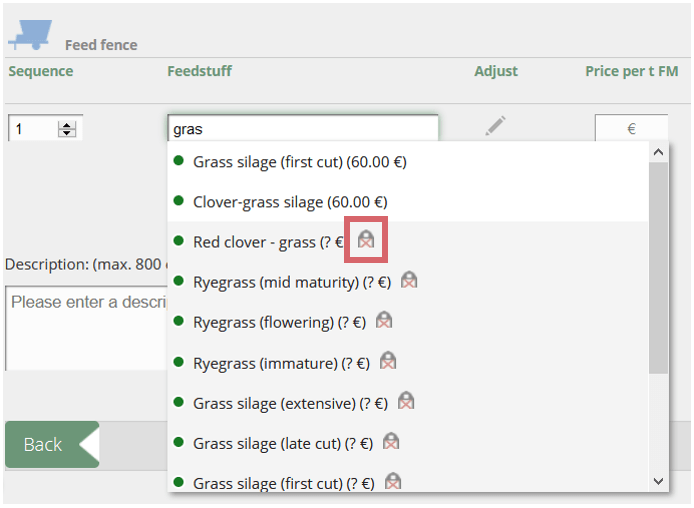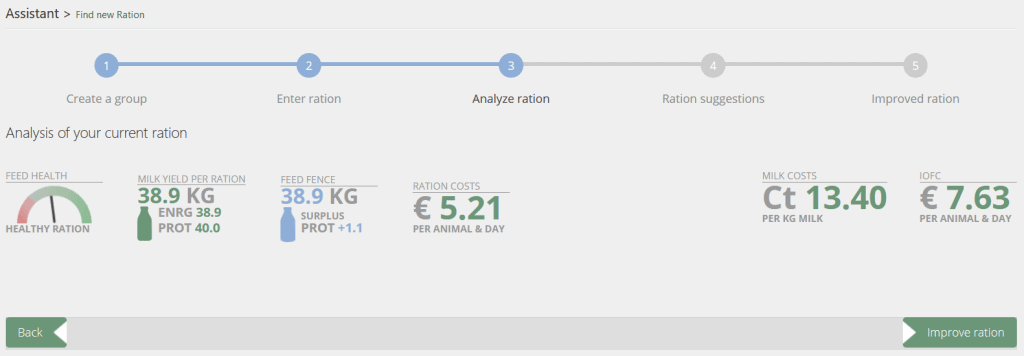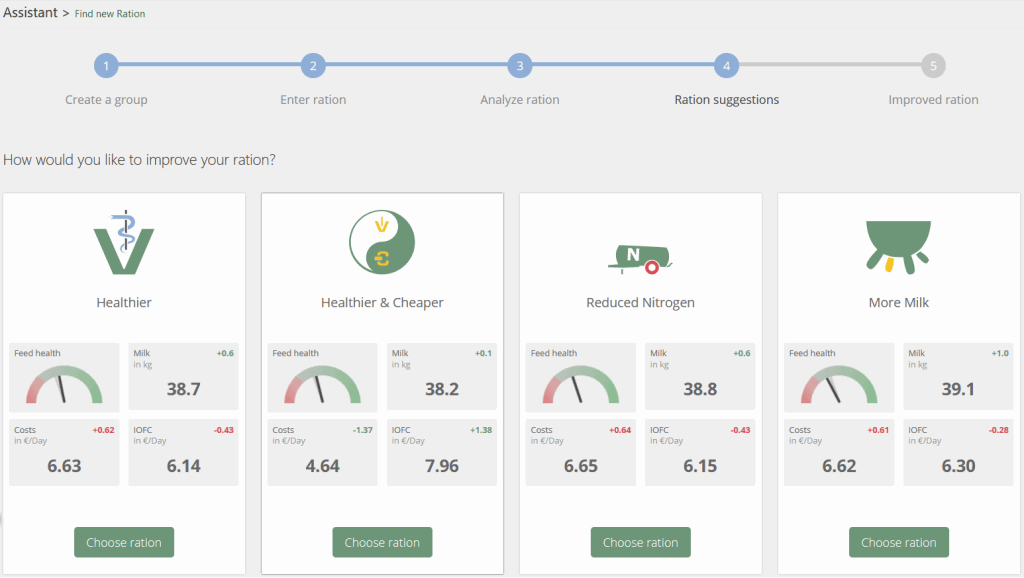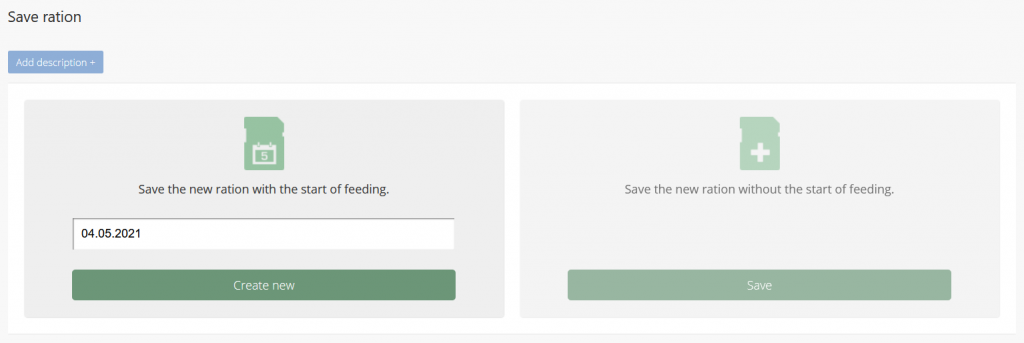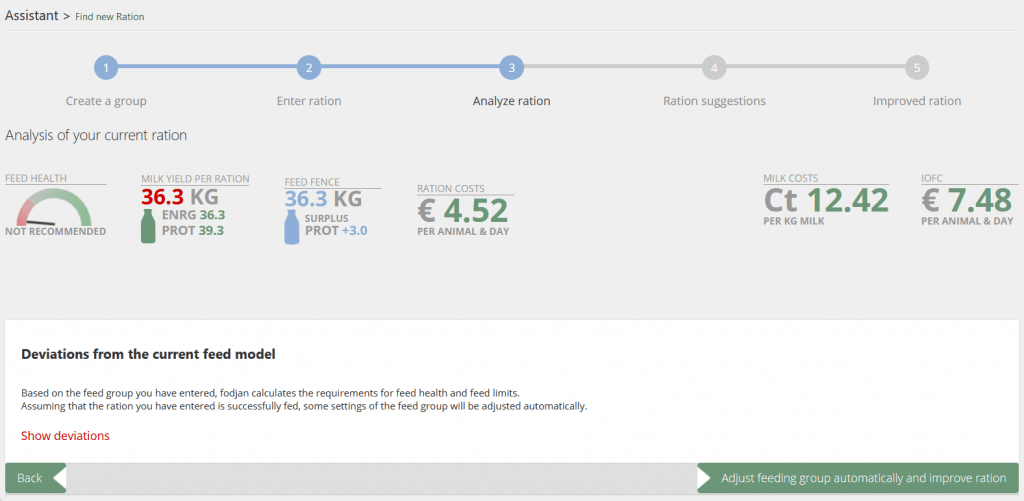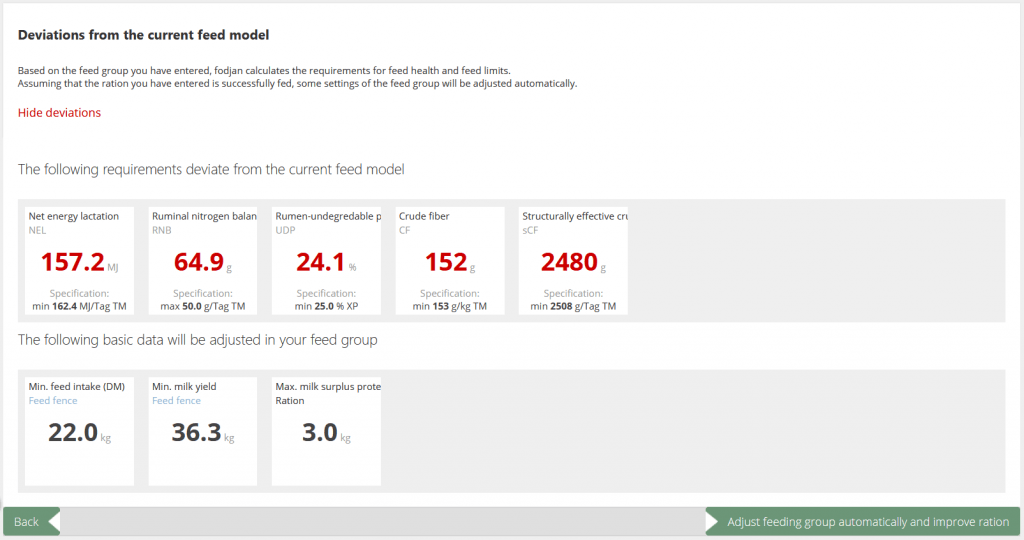Required: fodjan Pro | User rights: write, owner or admin.
The assistant in fodjan Pro is a good start for all those who want to venture into ration optimisation with fodjan. The assistant supports you in redesigning or adapting rations for existing or new feed groups. In addition, the wizard suggests optimised rations according to your goals, e.g. to save feed costs or to increase feed health.
See also
Ration optimisation with fodjan – Overview
Read more >
Basic settings for ration optimisation
Read more >
Ration catalogue: Have alternative feeds suggested
Read more >
Ration catalogue: What to do if no ration suggestions are displayed?
Read more >
New calculation – ration catalogue in fodjan Pro
Read more >
Questions we couldn’t answer?
Simply keep searching here:
Contact us:
support@fodjan.de
or weekdays in in urgent cases:
+49 (0) 351 4188 6693