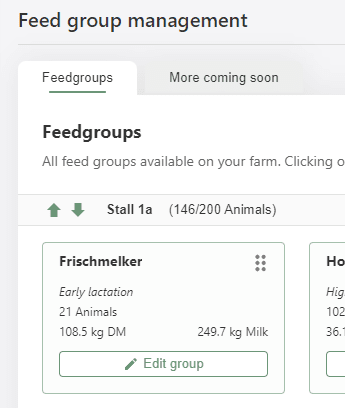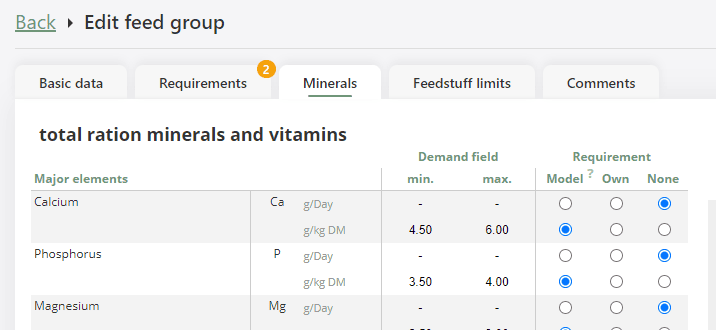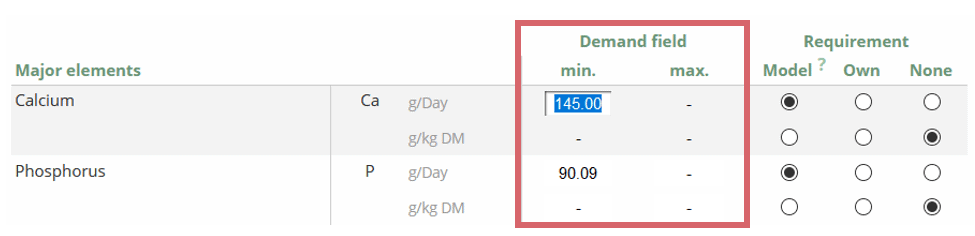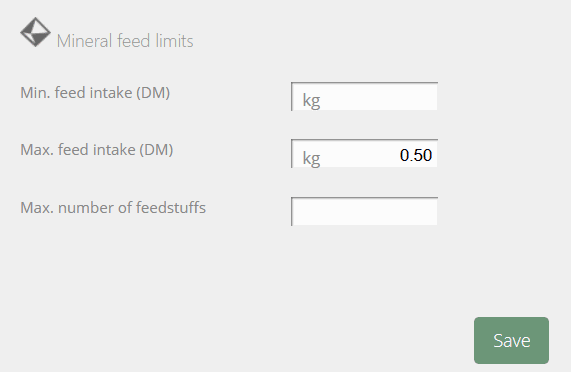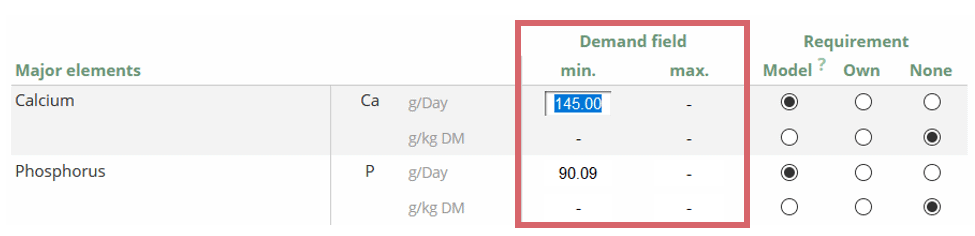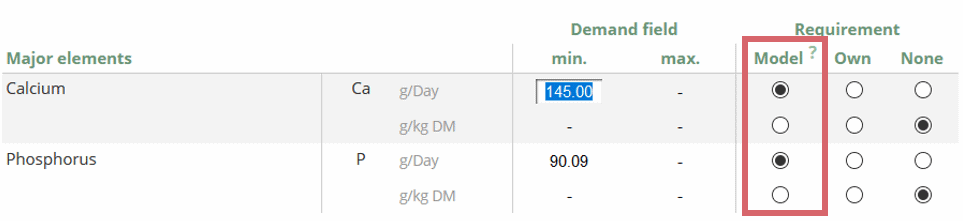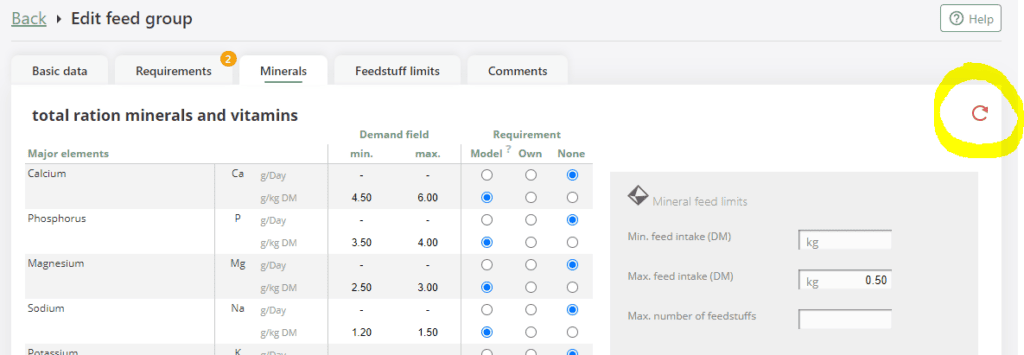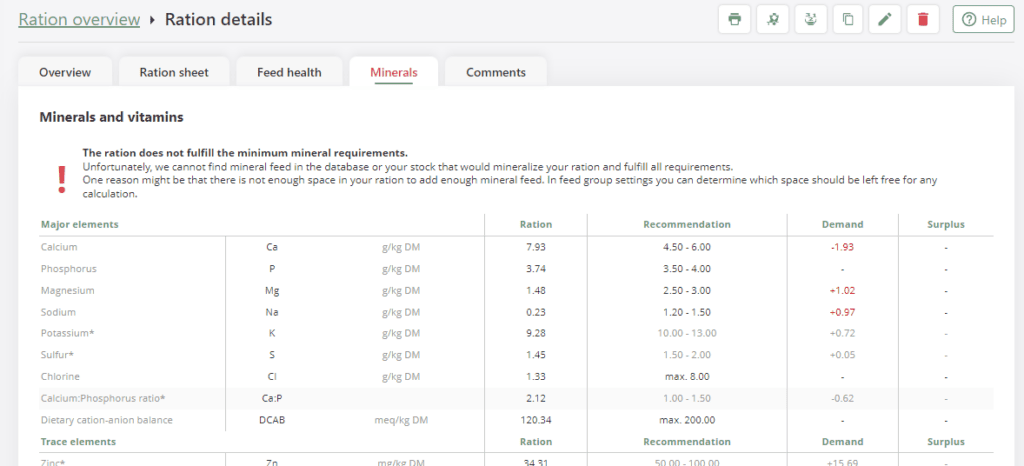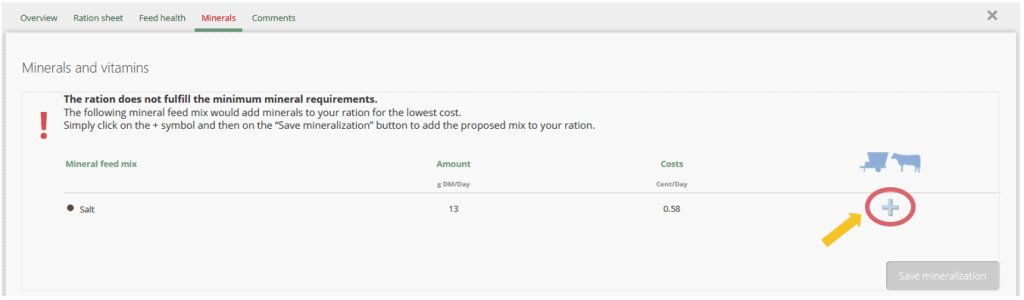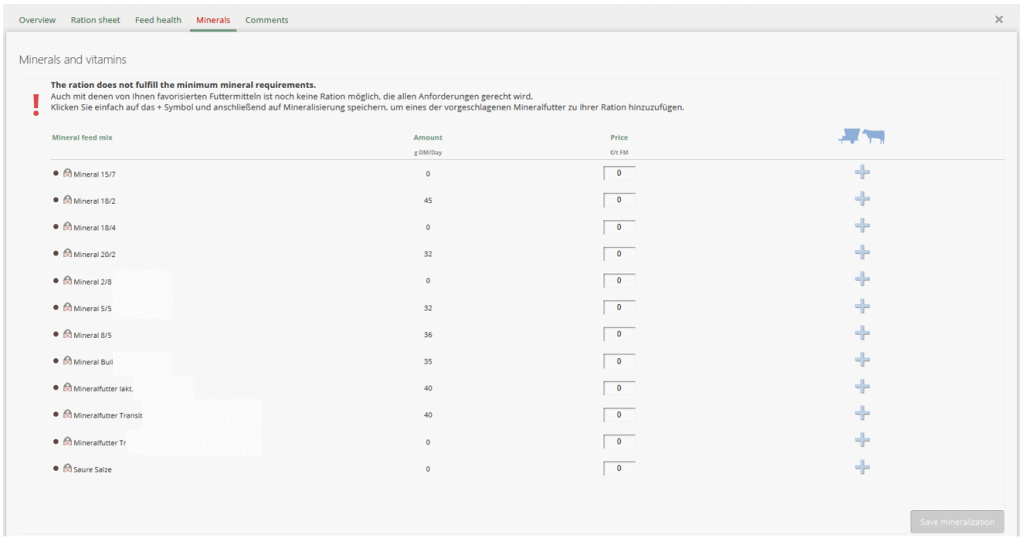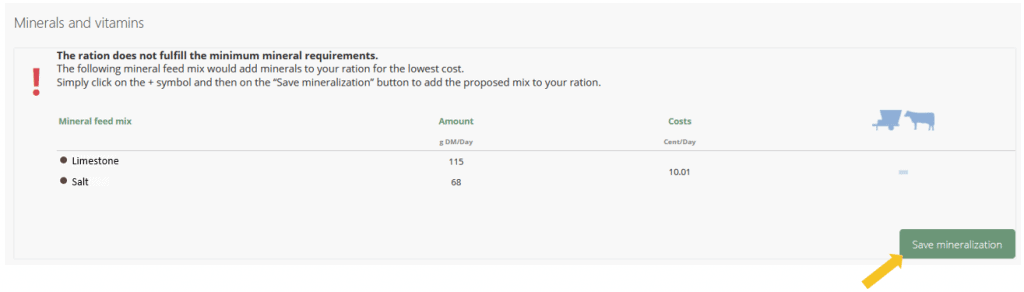Required: fodjan Pro | User rights: writing, owner or admin
In the following, we will show how you can change the requirements for quantity and trace elements as well as for vitamins. These requirements flow into the algorithm for ration optimisation and can thus help to keep a better eye on costs or feed health, for example.
You can change and set which values are displayed – see here.
Note: To find out how you can adjust the requirements for energy, protein, carbohydrates and structure, see here. To adjust feed limits read here.
See also
What is „Milk yield per ration”?
Read more >
Create, edit and delete rations
Read more >
Change displayed nutrients of the ration
Read more >
Ration scaling to a quantity target
Read more >
Notification: Settings of the feed group are not complied with
Read more >
Questions we couldn’t answer?
Simply keep searching here:
Contact us:
support@fodjan.de
or weekdays in in urgent cases:
+49 (0) 351 4188 6693