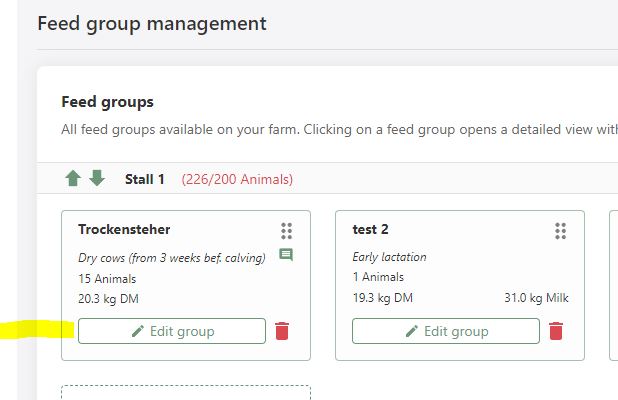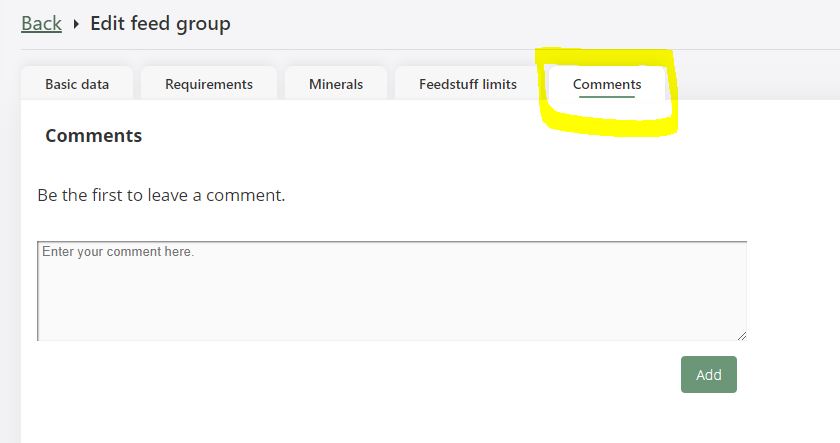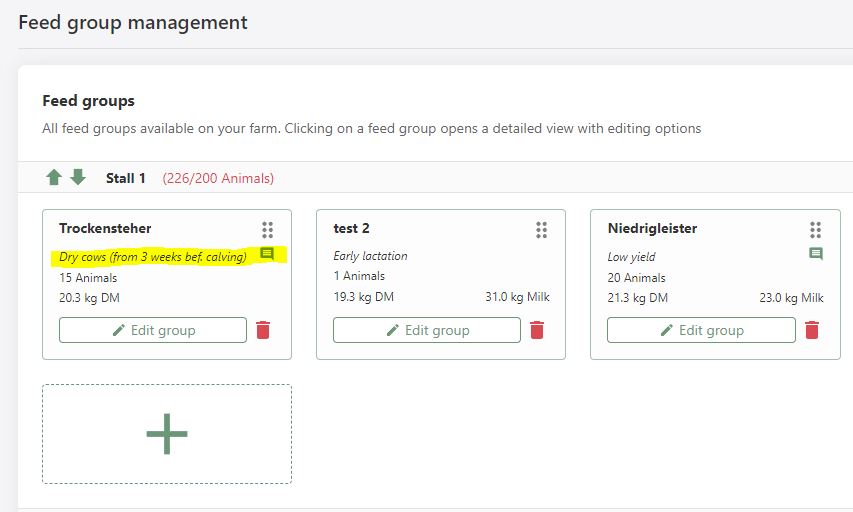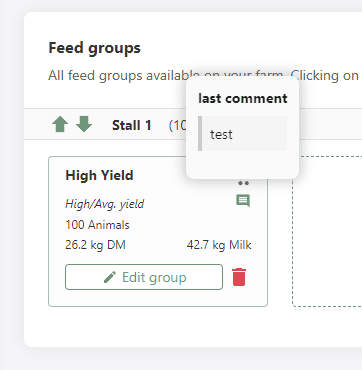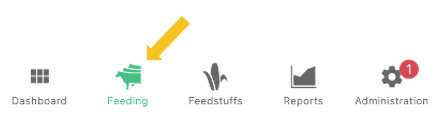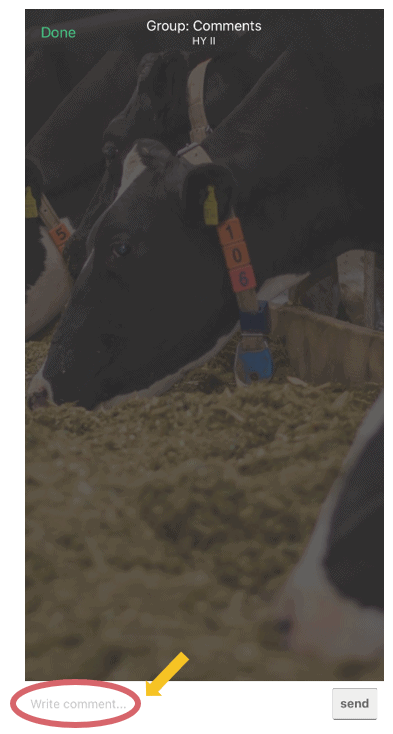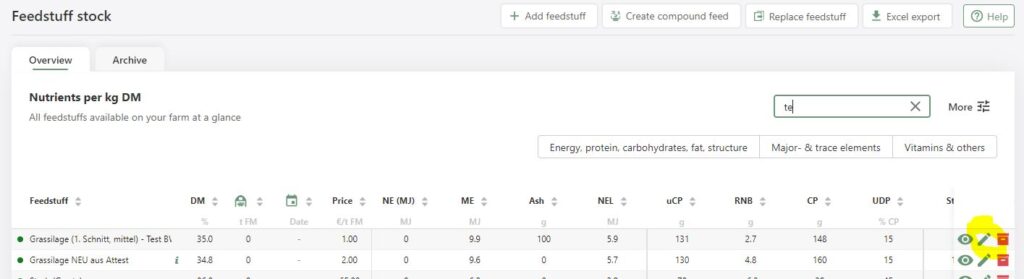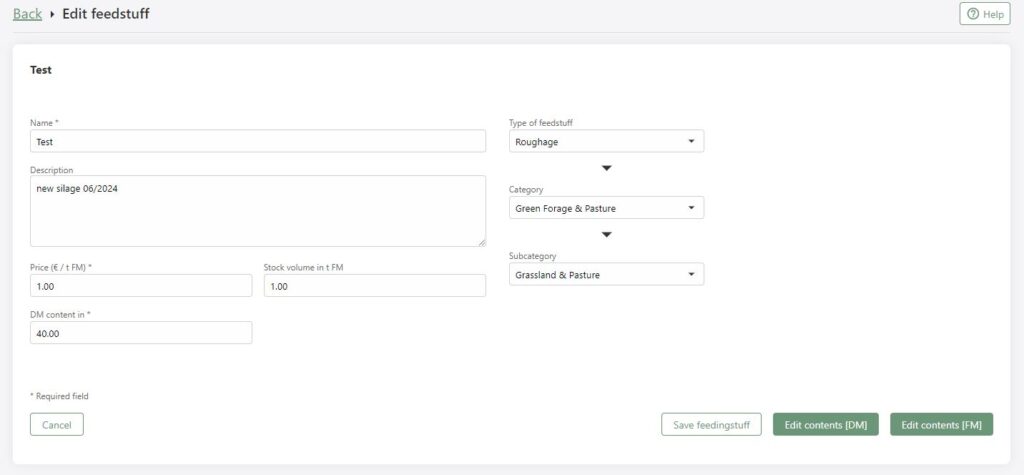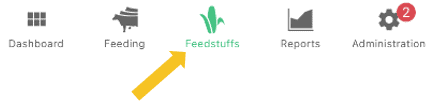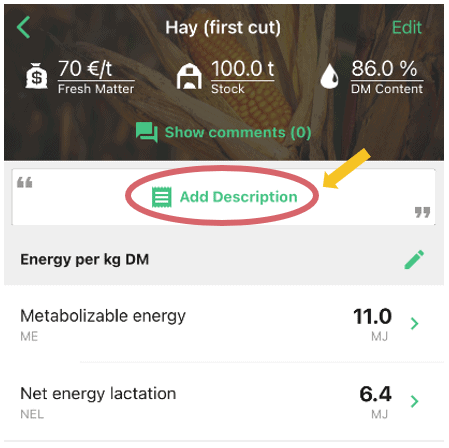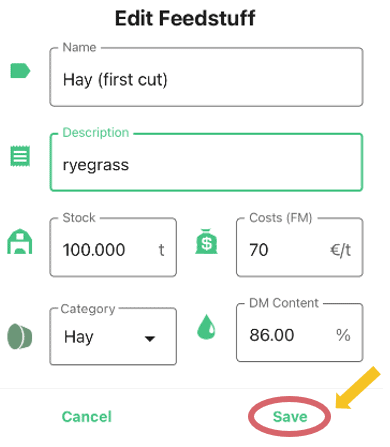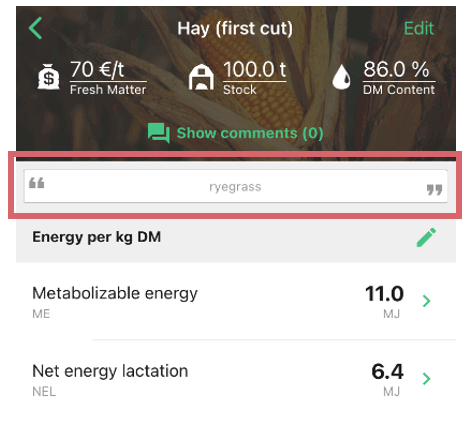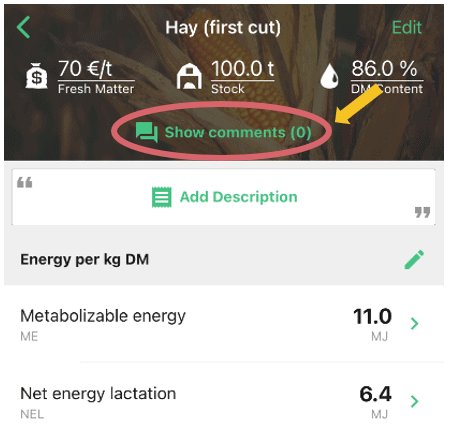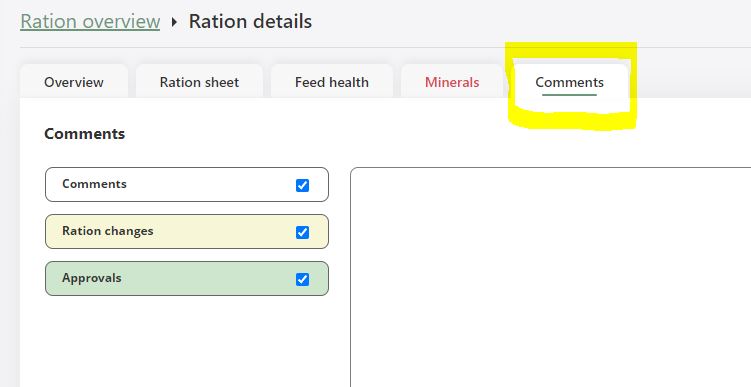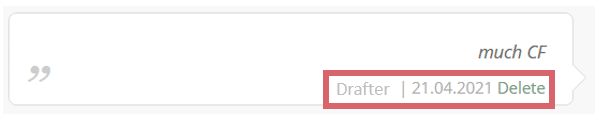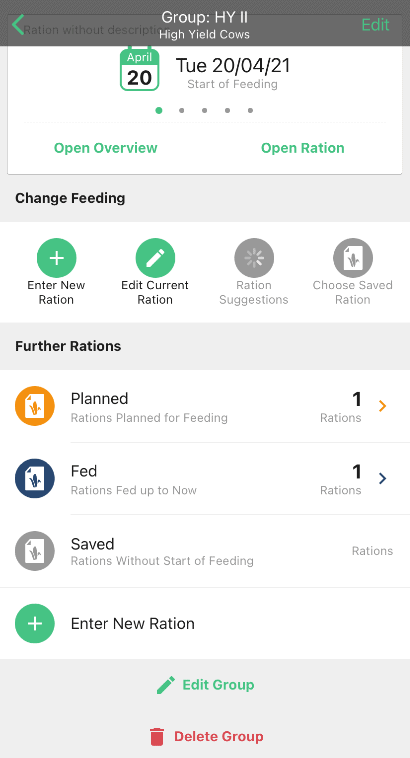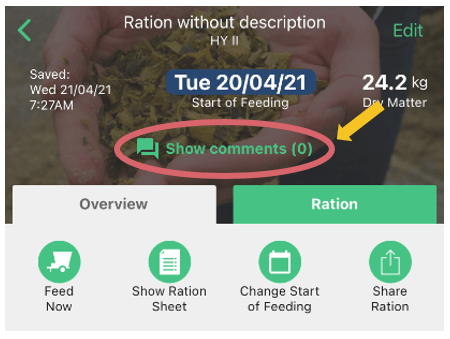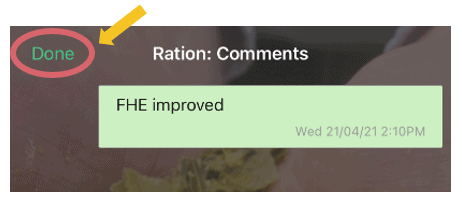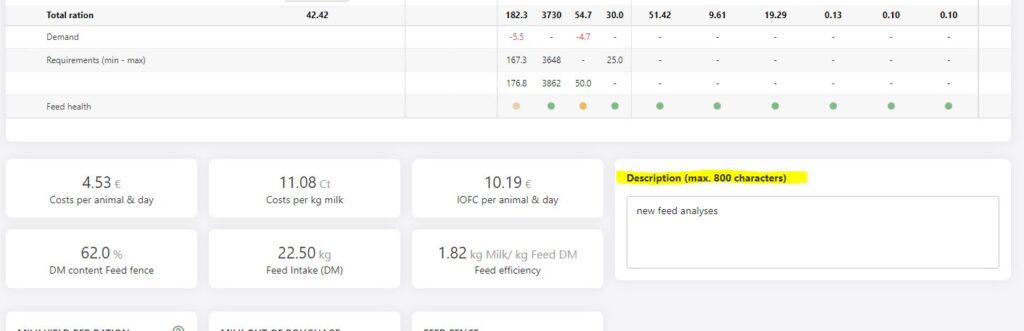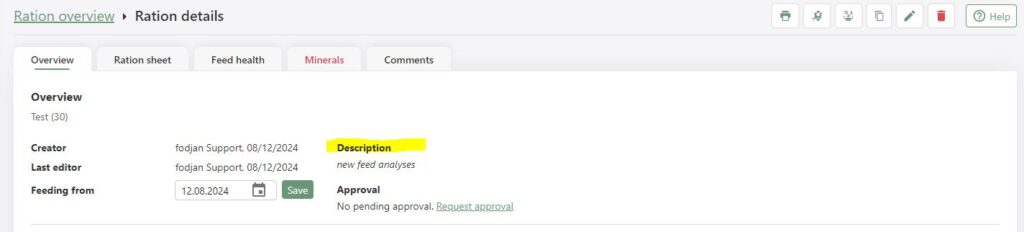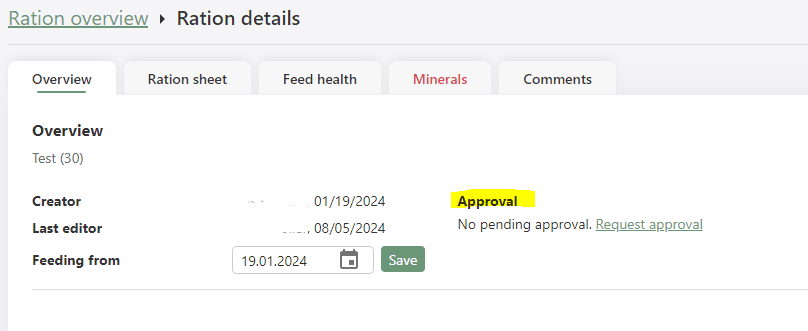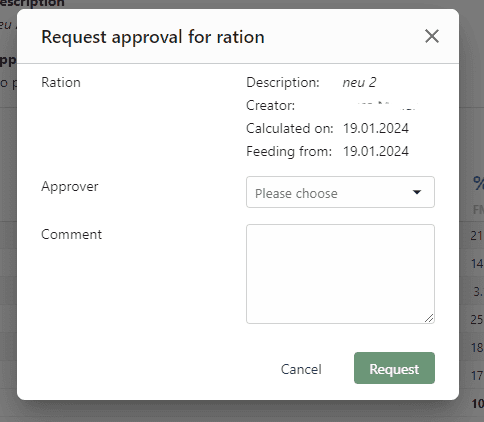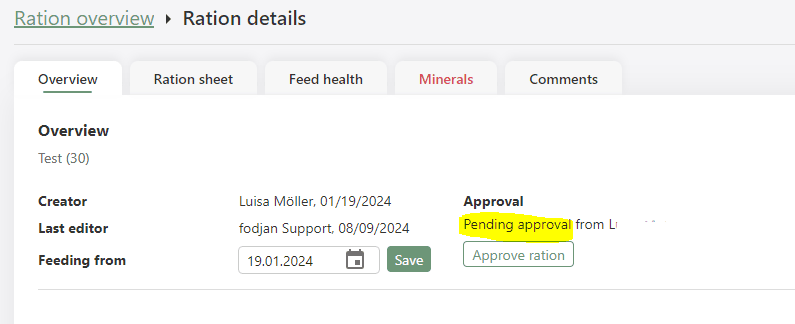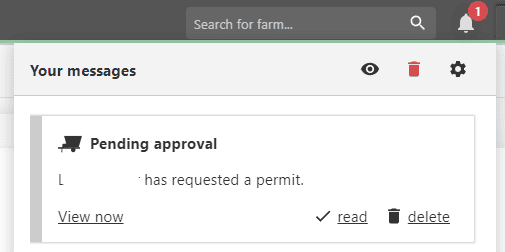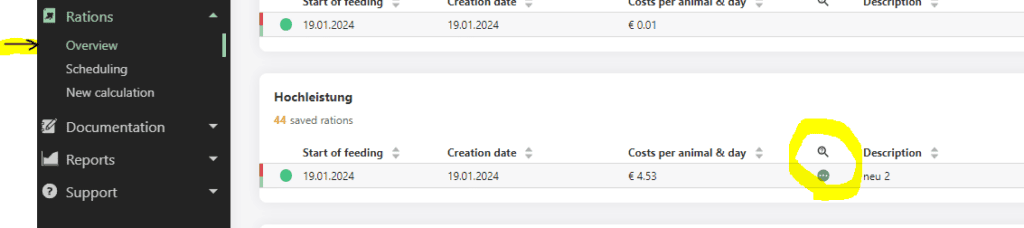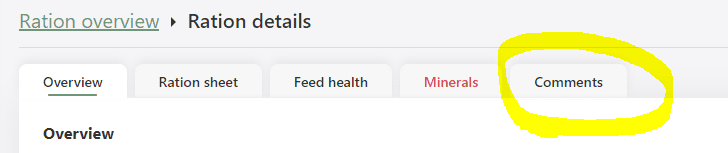How to use approvals, comments & descriptions effectively
Required user rights: writing rights for descriptions, reading rights for comments
In fodjan Pro and also in the fodjan App, you have the option of adding comments or descriptions at various points. This facilitates e.g.
- keeping different rations and feeds clear,
- documenting changes
- and thus also the communication of all those who are directly or indirectly involved in the feeding process, e.g. feeders, farmers, feeding advisors or even the veterinarian.
Comments are particularly suitable for short notes to inform other users or to record thoughts. Descriptions are particularly suitable for storing short information, e.g. on the ration, in order to better distinguish between different rations.
Approvals are in addition to this a way of coordinating ration changes and informing each other about them. We explain how this works in the relevant section below.
See also
Adviser cockpit in fodjan Pro
Read more >
"Overview" page in fodjan Pro
Read more >
What is IOFC?
Read more >
Notification bell
Read more >
System requirements
Read more >
Questions we couldn’t answer?
Simply keep searching here:
Contact us:
support@fodjan.de
or weekdays in in urgent cases:
+49 (0) 351 4188 6693