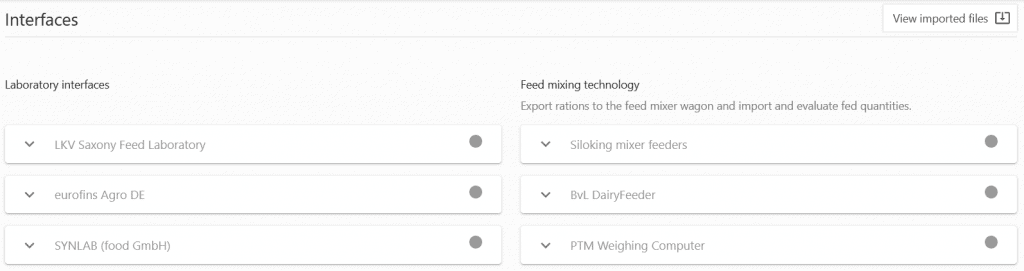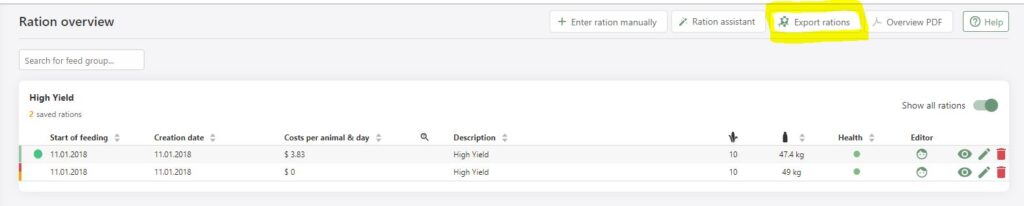Required: fodjan Pro | Required user rights to set up the interface: Owner or Admin
The feed mixer interface in fodjan helps you to evaluate the results of actual feeding and thus draw conclusions for your planning data in the feed groups and rations. In the following you will learn:
- which interfaces are currently available
- how to set them up and use them successfully
- how to save documentation effort
- and see evaluations e.g. on feed intake and mixing accuracy directly in fodjan
The following interfaces are currently available:
- Siloking
- BvL Dairy Feeder
- PTM (e.g. installed in Strautmann, Trioliet and other brands)
- MmmooOgle Feed Now (on request via mail to support@fodjan.de)
- Others (on request via mail to support@fodjan.de)
See also
Using the milk report interface
Read more >
Set up laboratory interface
Read more >
Milking robot interface and report
Read more >
Interfaces in fodjan – Overview
Read more >
Milk quality interface
Read more >
Questions we couldn’t answer?
Simply keep searching here:
Contact us:
support@fodjan.de
or weekdays in in urgent cases:
+49 (0) 351 4188 6693