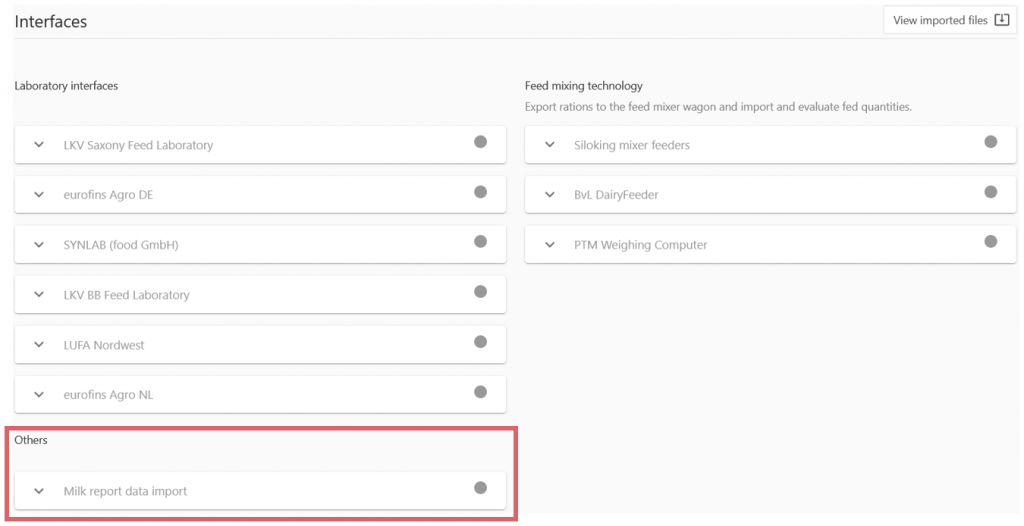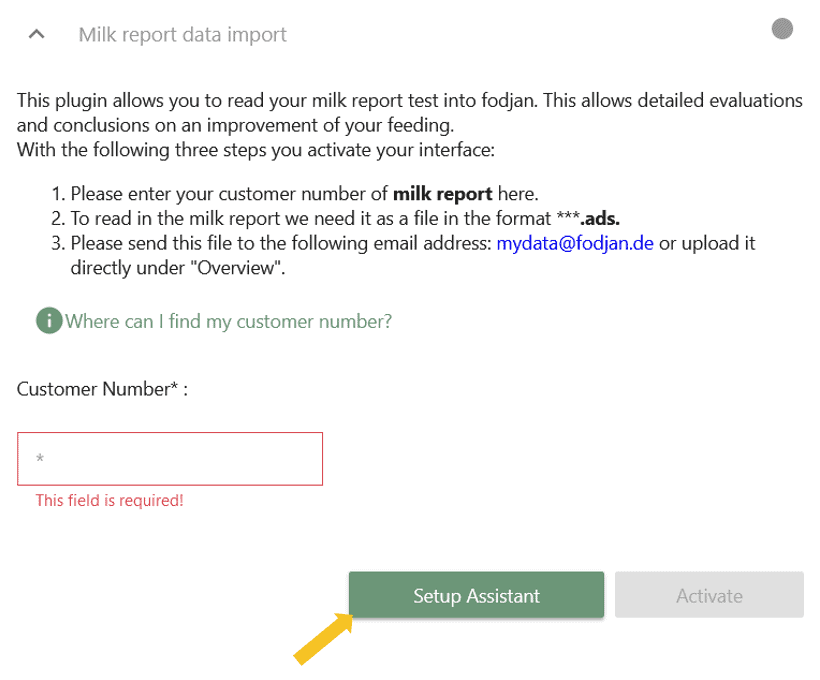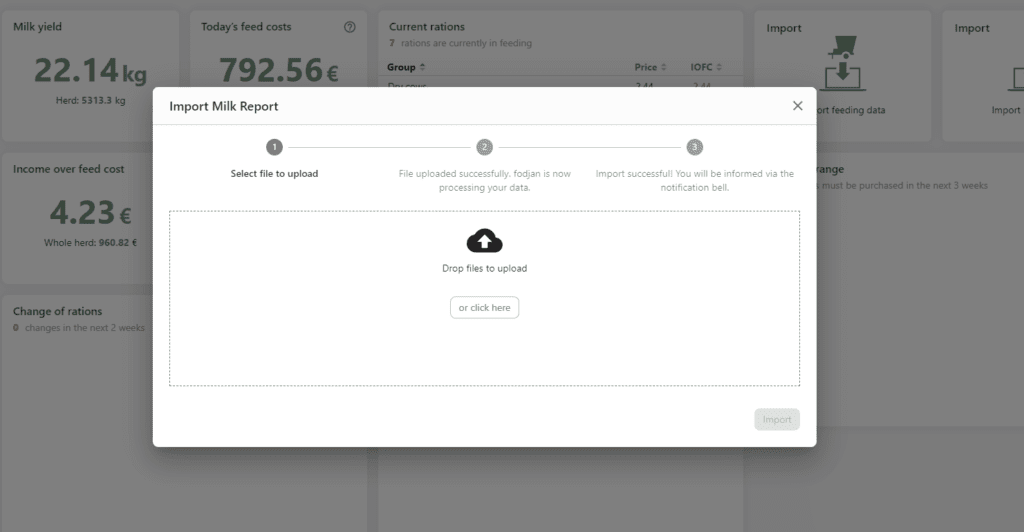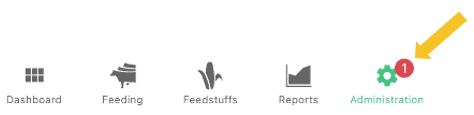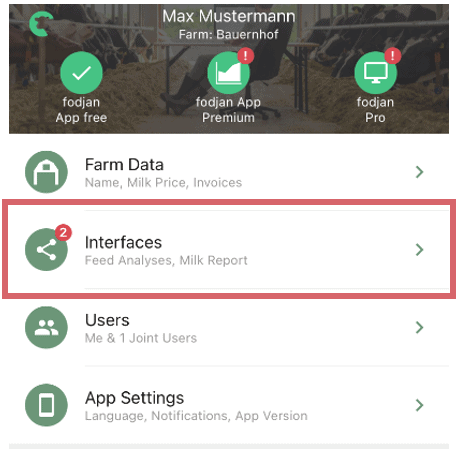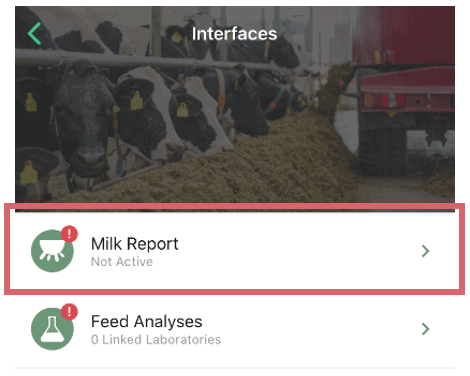Required package: fodjan Dairy Cow (Pro or Premium App)
In fodjan, you can import your milk report and clearly display the results of the report in a graphical evaluation. In this article you will learn how to successfully set up the milk report interface
See also
Milking robot interface and report
Read more >
Set up laboratory interface
Read more >
Use the feed mixing technology interface
Read more >
Milk Report
Read more >
Feeding accuracy and consumption
Read more >
Questions we couldn’t answer?
Simply keep searching here:
Contact us:
support@fodjan.de
or weekdays in in urgent cases:
+49 (0) 351 4188 6693