Invite users and manage user rights
In fodjan you can work with several users on one farm (e.g. as a farmer with feeders, feeding advisor and veterinarian). So that you always have an overview of who has access to your farm data and know how to manage invited users, you can find all the important information here.
To assign user rights on your farm, you need owner or admin rights. As a farm creator you often automatically have these.
We attach great importance to data protection in accordance with the german BDSG and the GDPR and guarantee that you can decide at any time who, apart from you, can access your company data in the fodjan account.
This way you can see who has access to your data:
- Select the menu item Administration > Farm
- In the upper right area of the screen is the user overview
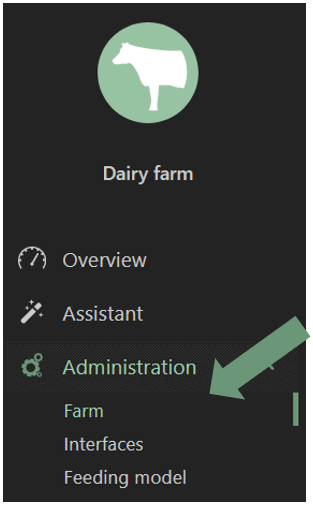
In the user overview, all users are listed with their name and email address as well as their associated rights.
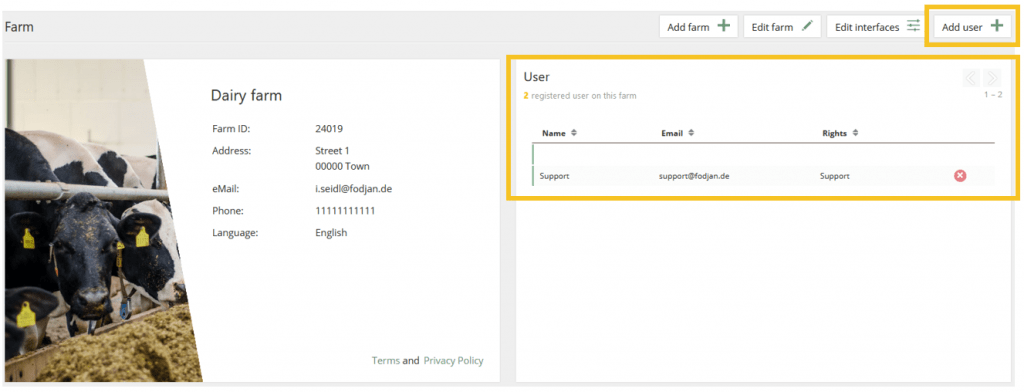
As the creator of the farm, you are listed as the owner or admin. Only these rights groups have the rights to add and delete users.
By default, fodjan support is also registered as a user so that we can answer your questions and help you in case of problems.
Select the menu item Administration (bottom right) > User (3.item)
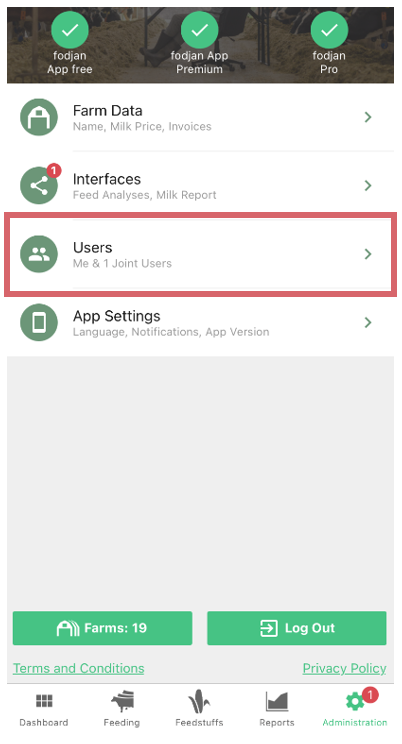
There you will find yourself as the owner and your co-users.
By default, fodjan support is also registered as a user so that we can answer your questions and help you in case of problems.
Select Administration > Farm in the menu item.
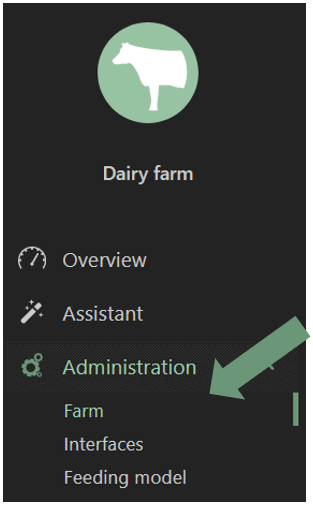
At the top right is the Add User button
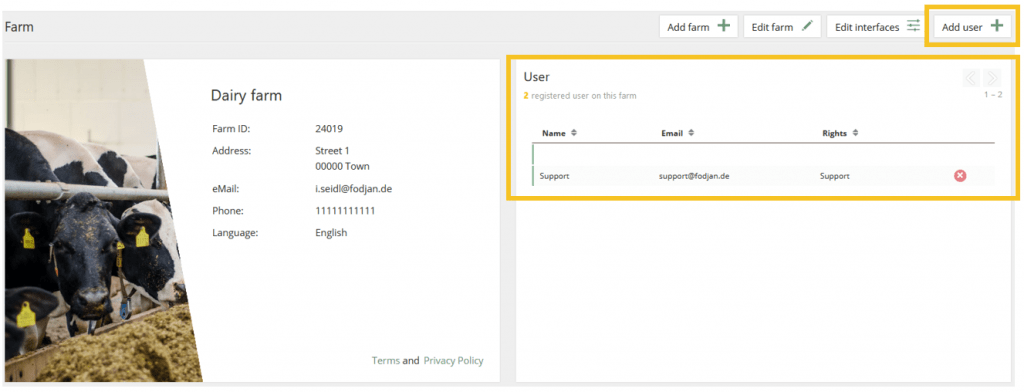
Click on them and a form will open to invite additional users. Follow the instructions (an overview of user rights can be found later in this article).
Note: Make sure that you can only click on one of the licence fields. So if you select an access right in fodjan Pro, the rights for the app are included. If you only want to assign access rights for the app, use the second field. If you click on a right there, the correspondingly selected rights in the upper box are removed from fodjan Pro.
After you have pressed the add button (scroll down), we check whether the entered user is already registered with fodjan based on the email address.
- In this case, he will now additionally receive access to this operation.
- If the e-mail does not yet exist in our system, a new user is created and notified by e-mail so that he can assign his password himself (recommended).
Select the in the lower menu Administration and then go to “Users”.
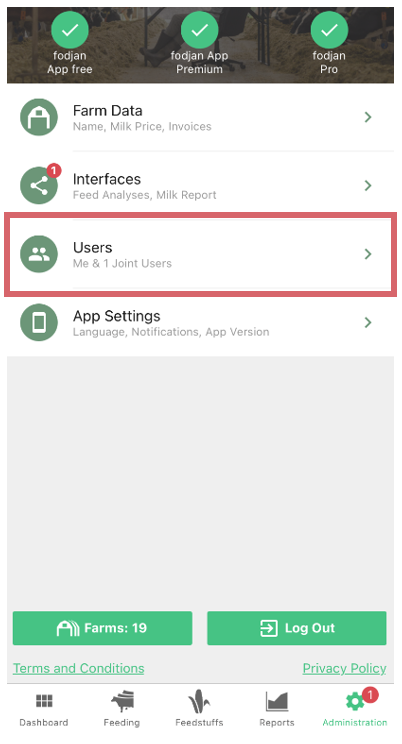
There you will find yourself as the owner or as a co-user. To add users, click on the “Invite users” button.
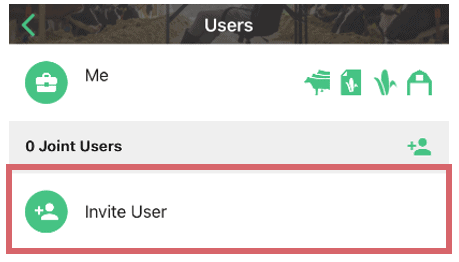
Enter your name and email address and assign the appropriate user rights (an overview of user rights can be found further down in this article). Confirm by clicking on “Invite user” at the bottom right.
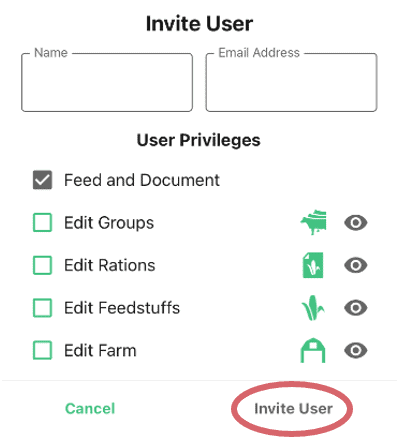
- You can agree on one farm and work together on it. Then the one who currently owns the shared farm invites the other as a co-user, e.g. with write access.
- Alternatively, you can both keep your current farms. However, there is no way to synchronise data between the two fodjan farms here.
This is a general overview of all available rights in fodjan.
Click on the image to view it in large size. When the picture opens, you can also zoom in as you wish.
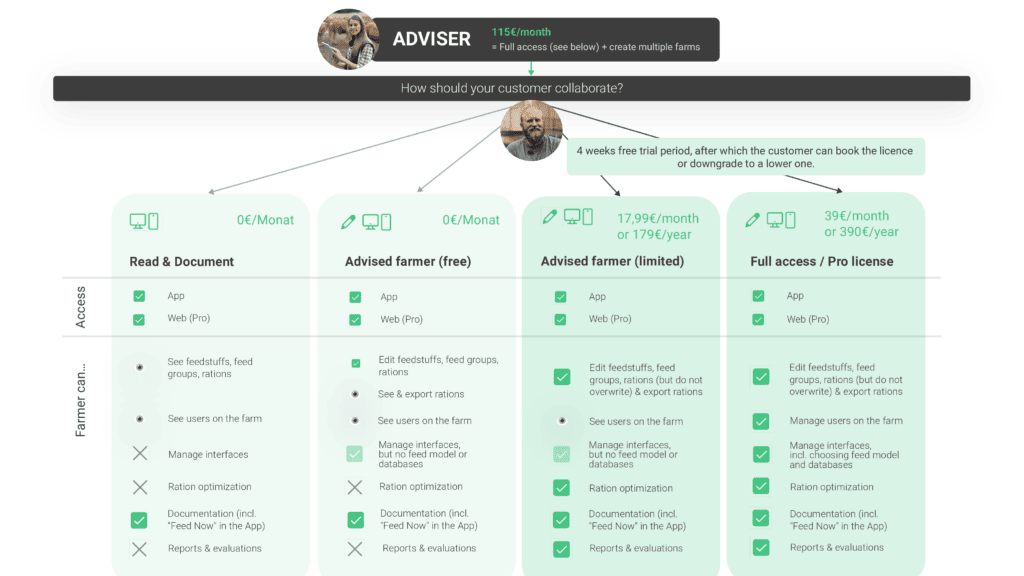
Especially for the cooperation of advisers with your farmers, we have written a separate help article with tips on the allocation of rights: Working together in fodjan
If you use fodjan as a farmer without a consultant, you always start with full access and can then also assign read and docu rights or also full access. You also have the option of selecting write permissions, which is similar to the functions in the “Advised farmer limited” column, although people with write permissions can also overwrite rations.
We recommend providing reading rights for all those who are only to view the current status of the ration or who are to make simple entries in the documentation or via “Feed now” with the app (e.g. feeders).
We recommend giving write rights to all those who are also to work on feeds, rations and feed group settings. In fodjan Pro there are only blanket “writing rights” for this. But after you have assigned these, you can – if desired – go into the app and adjust the rights of the added user individually, so that they are only allowed to adjust rations, for example, but not feed groups and feeds. More on editing user rights in the following section.
If you want to change the user rights for a user in fodjan Pro, proceed as follows:
- First delete the user with the old user rights on the farm (see section “Delete user” below).
- Then you can invite the user with the new user rights back to the farm (see section “Invite users” below).
- Go to Administration in the bottom menu.
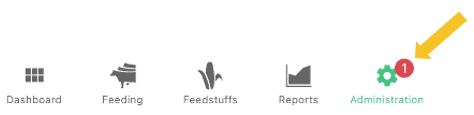
- Click on “User”.
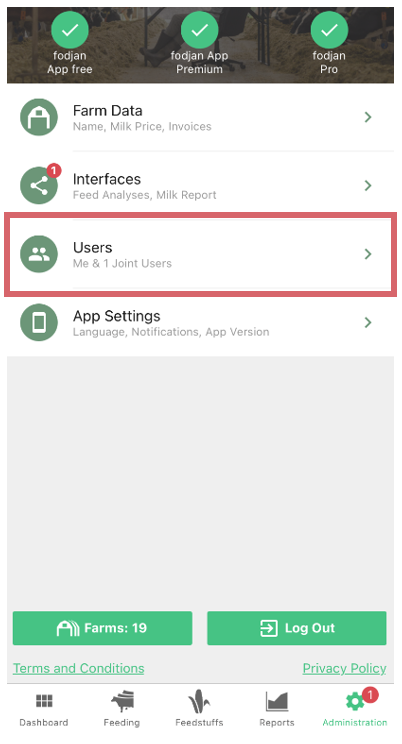
- Click on the user whose rights you want to adjust, select the desired user rights and save.
The user rights must be set separately for each farm. If the user is also added to another farm, these rights must be withdrawn there in the same way.
You can delete users by clicking on the red X next to the user name in the user overview – under the menu item Administration > Farm > Users.
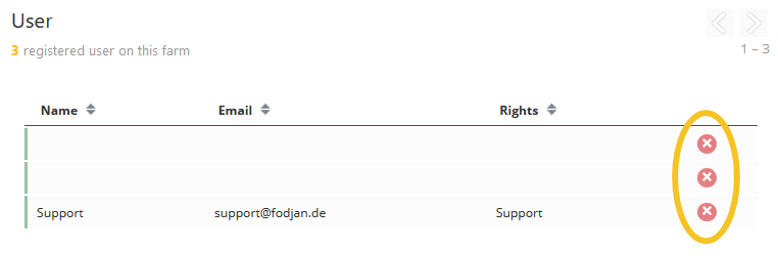
After a confirmation prompt asking whether you want to remove all usage rights from the selected user, you will receive a success message after clicking the Remove button.
If the user now tries to log in again, he or she can no longer select the corresponding farm. He/She then has neither read nor write access.
To delete users in the fodjan app, proceed as follows:
- Go to Administration in the bottom menu.
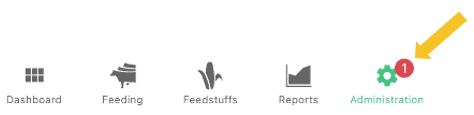
- Click on “Users”.
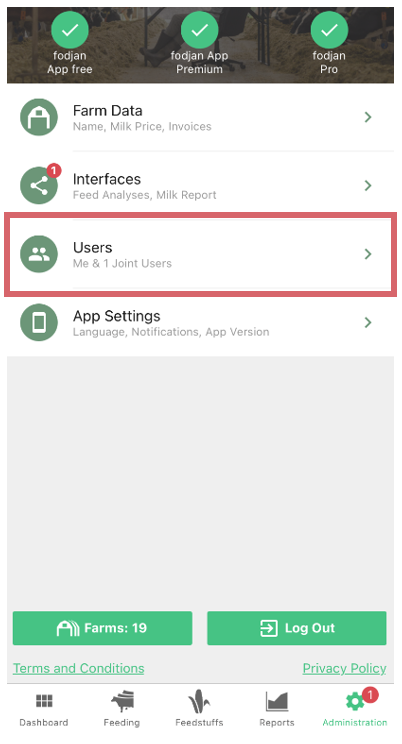
- Press and hold the user you want to delete until the two buttons “Edit” and “Remove” appear on the right. Click on the “Remove” button.
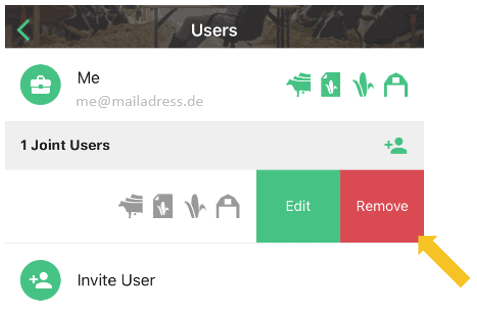
Was this article helpful?
Help us to become better by rating this article
Write us an e-mail to support@fodjan.de and
let us know how we can help.
Thanks for your feedback!
See also
First steps in fodjan: Our recommendations
Read more >
Advised farmer
Read more >
Adviser cockpit in fodjan Pro
Read more >
Create, edit, switch and delete farms
Read more >
The workflow of feeding – integrate fodjan into the farming process
Read more >
Questions we couldn’t answer?
Simply keep searching here:
Contact us:
mail to : support@fodjan.de
or weekdays in in urgent emergencies:
+49 (0) 351 4188 6693
