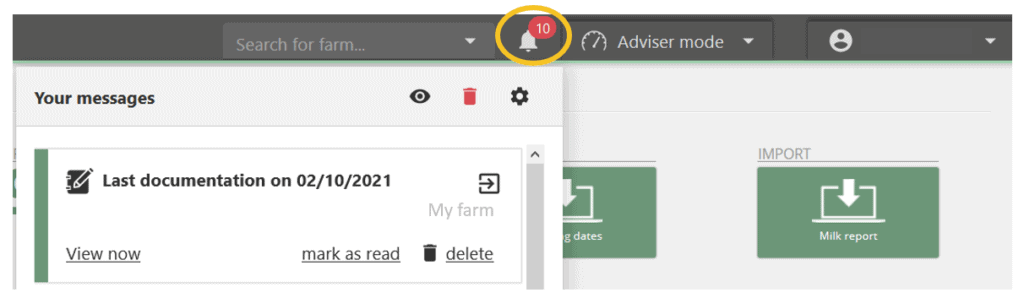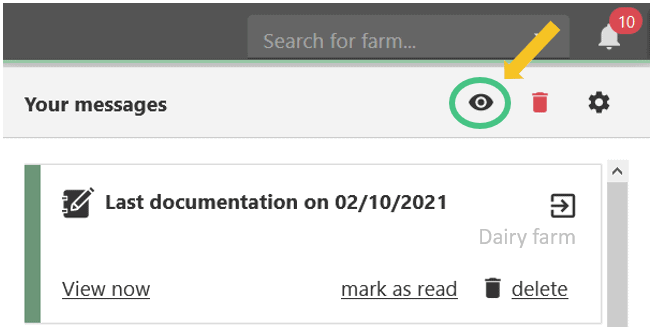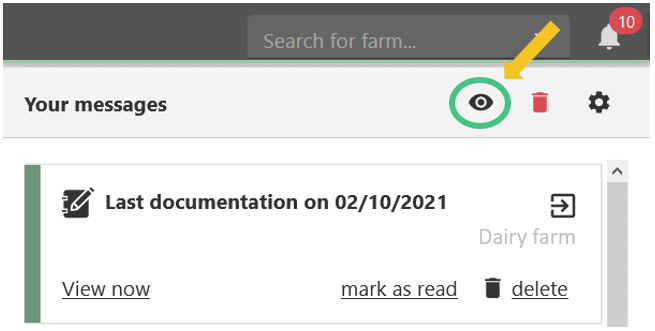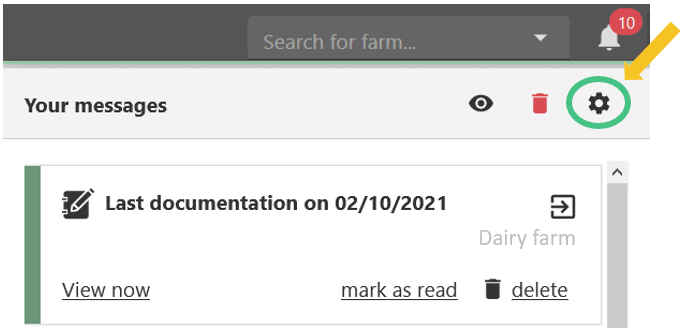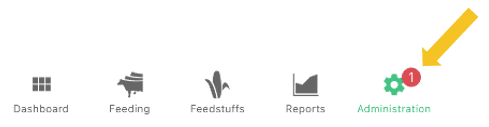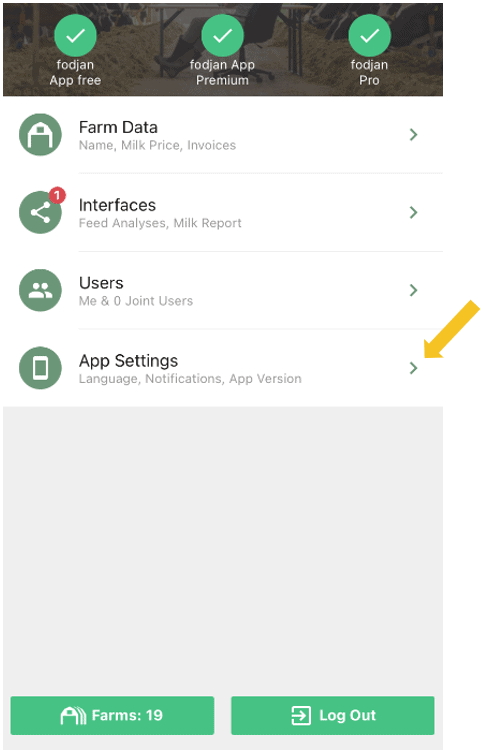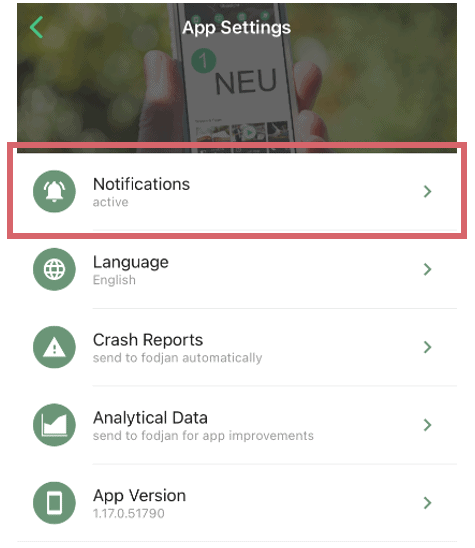In the notification bell in the top right corner of fodjan Pro, you will be informed about new developments on your farms, e.g., new feed analyses received, new functions in fodjan and much more. In the fodjan App you can activate push notifications for these messages.
Note for fodjan Pro: Principally, every user on a farm with the corresponding user rights receives the notifications. Users with reader rights do not receive a reminder to enter documentation and do not receive feed attest notifications.
What will I be informed about by the notification bell?
Notifications are generated per farm in fodjan, but each user can decide for him/herself which of these notifications he/she wants to be displayed – more about this in the following sections.
fodjan can inform you about the following topics depending on your settings:
- Changes or new features in fodjan
- New feed analyses
- Reminders to maintain documentation
See also
Invite users and manage user rights
Read more >
Advised farmer
Read more >
Change password
Read more >
Manage several animal species
Read more >
System requirements
Read more >
Questions we couldn’t answer?
Simply keep searching here:
Contact us:
support@fodjan.de
or weekdays in in urgent cases:
+49 (0) 351 4188 6693