Page “Ration overview” in fodjan Pro – explained
Required: fodjan Pro | User rights to edit: Write permissions, owner or admin, to read: Read rights
With the page Overview in the menu item Rations you have an overview of all created rations and can directly view, edit or export them and of course also create new ones.
To do this, go to Rations > Overview in the left-hand menu.
Structure of the page
The page shows you all your feed groups. The most recently created feed group (newest) is displayed at the top, the oldest at the bottom.
Click on the corresponding line to see all rations that have been created for this feed group.
The button bar at the top right
You can then see three buttons at the top of the page:

- Button “Enter ration manually”: This button takes you to the manual entry of rations, read more here.
- Button “Ration assistant”: This button takes you to the fodjan Pro assistant to adjust your ration and to receive ration suggestions.
- Button “Export rations”: This button allows you to export all current rations for feed mixing, more here.
- Button “Overview PDF”: With this button you can create an overview PDF which shows all your current rations of all groups side by side, more here.
- Help: Use this button to access suitable help suggestions for the currently open fodjan view as well as access to the entire help centre.
In the feed group
Here you will automatically see the ration currently being fed or, if none is available, the last ration created.
Click on the “Show all rations” slider to expand the table of other rations.
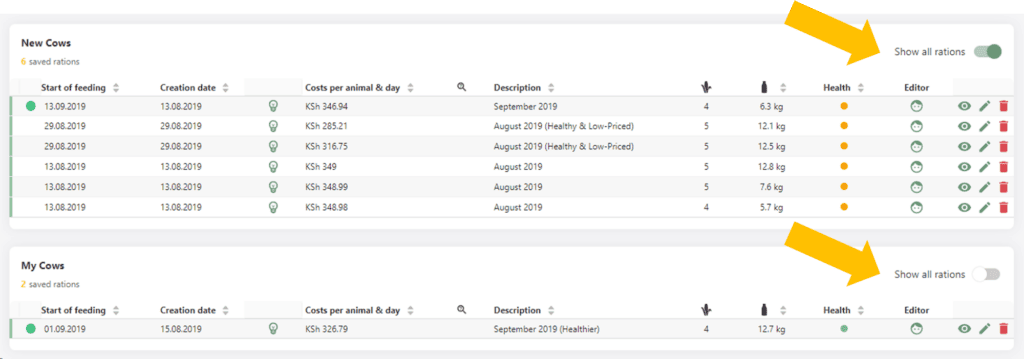
In the ration table
- the rations are sorted by creation date by default
- In the first column, the green circle shows which ration has the most recent feeding date and is therefore also used for exports for this feed group.
- Costs per animal & day, description, number of feedstuffs in the ration, estimated milk yield and feed health are also shown
- when you hover with the mouse over the amount of feedstuffs, you can see a ration preview
- The column with the magnifying glass shows open test orders for the release of rations -> you can use this function in the collaboration.
- The editor column shows whether a consultant (briefcase symbol) or a farmer user has created the ration.
For the meaning of the coloured bars on the left of the rations, please read the following article: Evaluate and improve feed health (FHE).
Actions at the end of the rows:
- The pencil symbol takes you to the editing view of the rations, more on this in the following articles: Create, edit, delete rations and change mixing order.
- Via the bin symbol you can delete the corresponding ration, more about this here.
- Via the eye symbol you can view your rations.
Ration details view
Open this with the eye symbol.
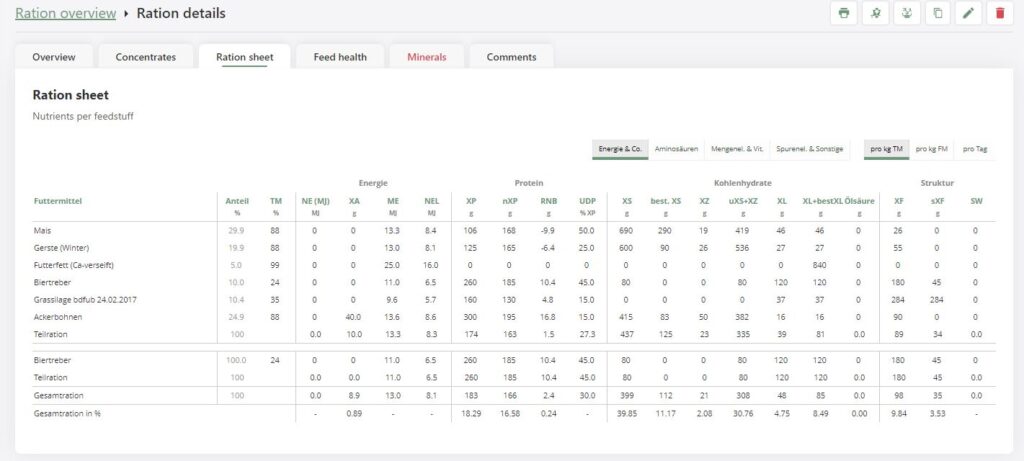
- Overview: Ration overview with quantities (per day and per feeding).
- Ration sheet: Overview of ingredients in the ration (individual components and total)
- Feed health: see here.
- Minerals: Overview of bulk elements, trace elements and vitamins in the ration.
- Comments: read here.
For the meaning of the symbols at the top right, also read the following help articles:
- Bin symbol, pen symbol: Create, edit, delete rations.
- Copy symbol: Copy rations to the same or another group
- Mixer wagon icon, printer icon: Export, print and share rations
Under each ration you see the following KPIs:

For the meaning of this KPIs, read here.
Under each ration, also the DM content, cost per animal & day, cost per kg milk and IOFC per animal & day are indicated.
See also
What is „Milk yield per ration”?
Read more >
Create, edit and delete rations
Read more >
Change displayed nutrients of the ration
Read more >
Ration scaling to a quantity target
Read more >
Notification: Settings of the feed group are not complied with
Read more >
Questions we couldn’t answer?
Simply keep searching here:
Contact us:
support@fodjan.de
or weekdays in in urgent cases:
+49 (0) 351 4188 6693
