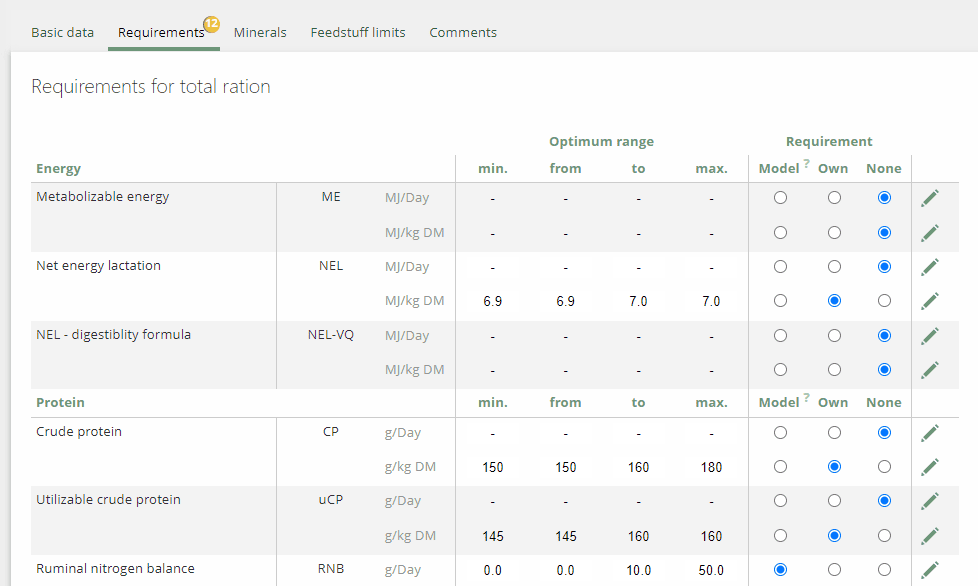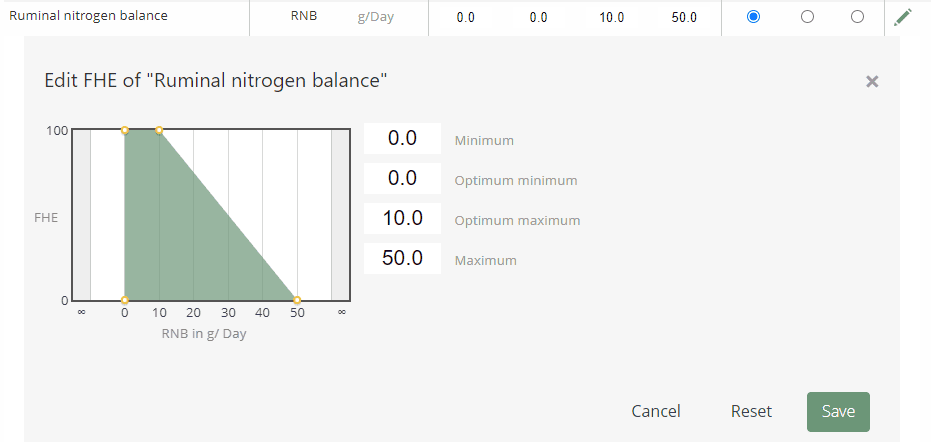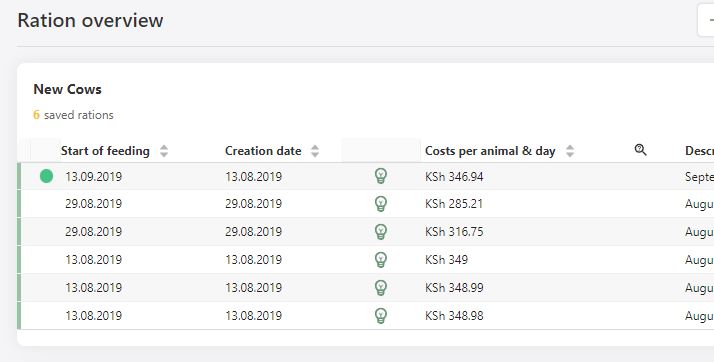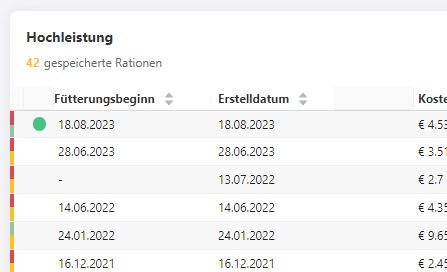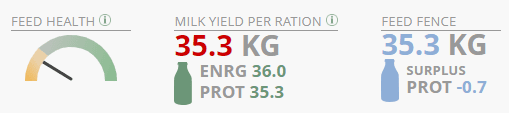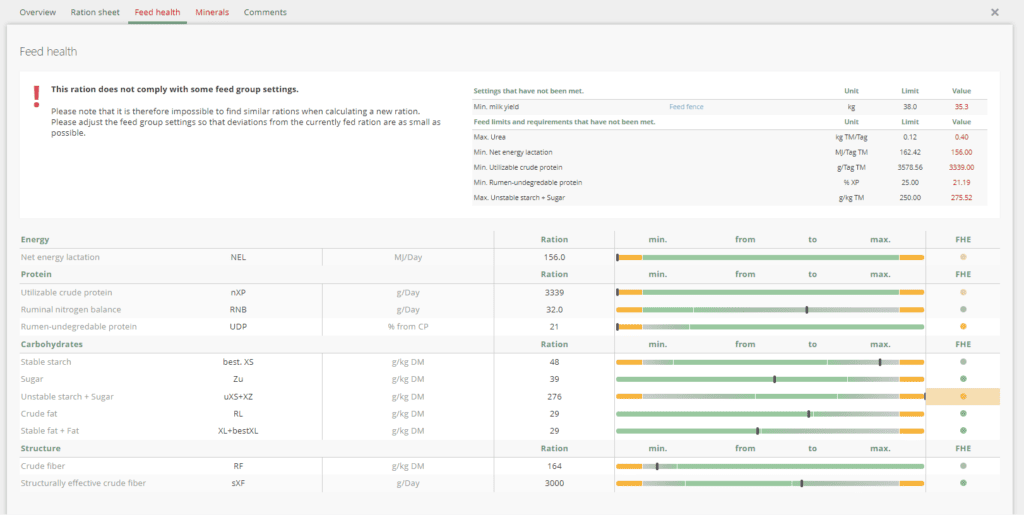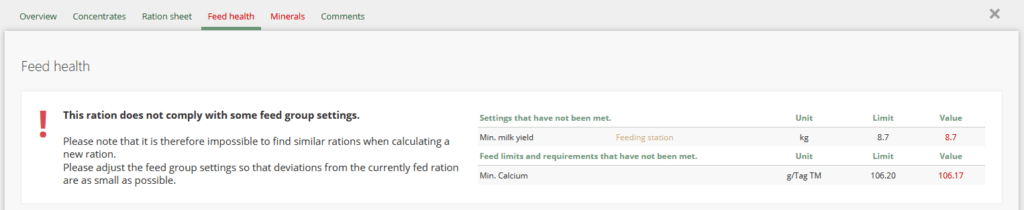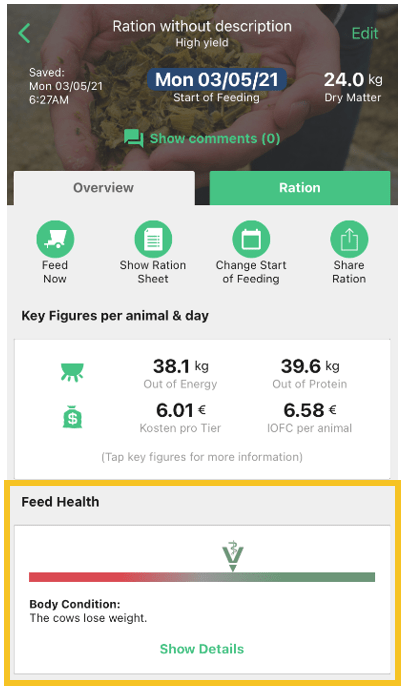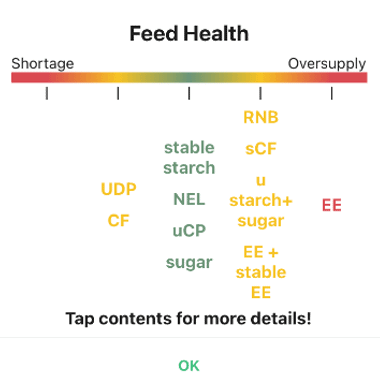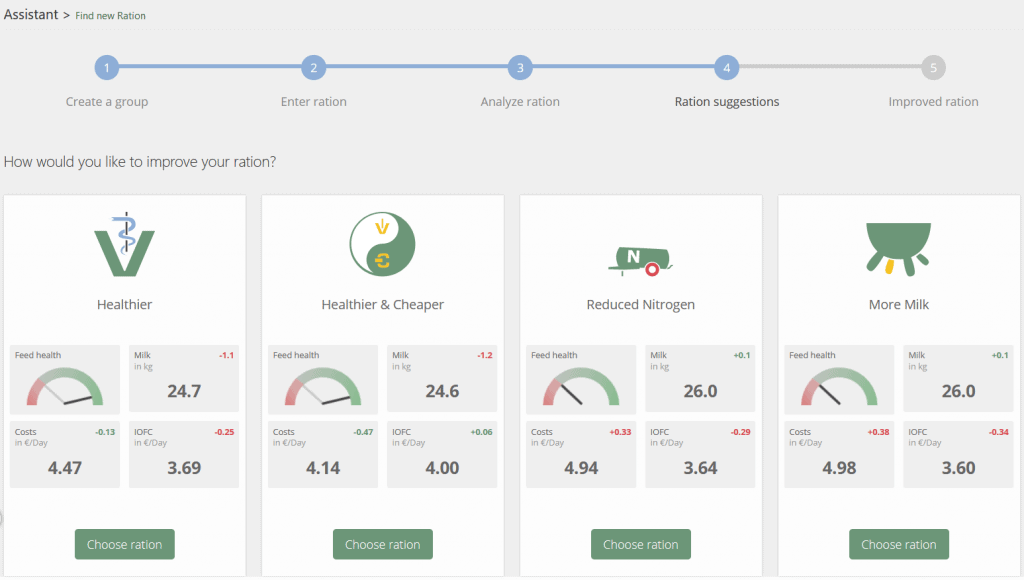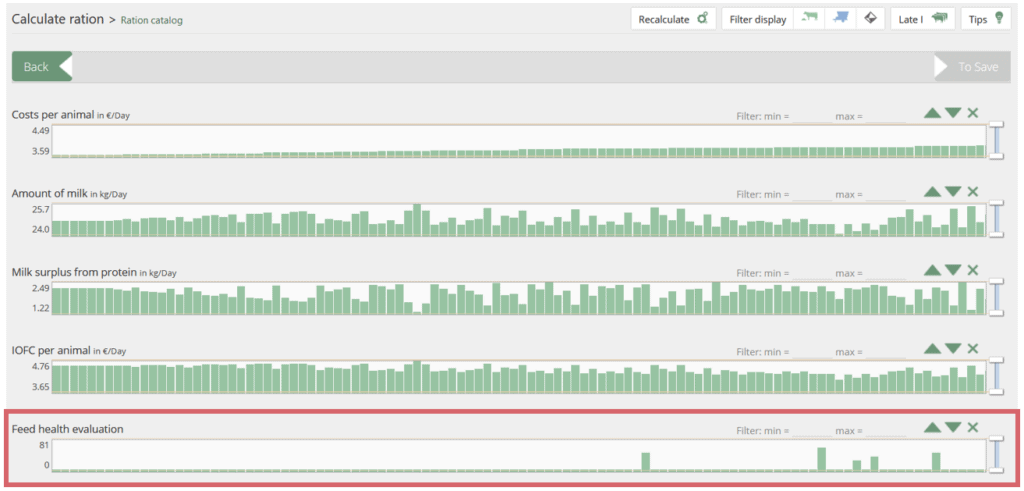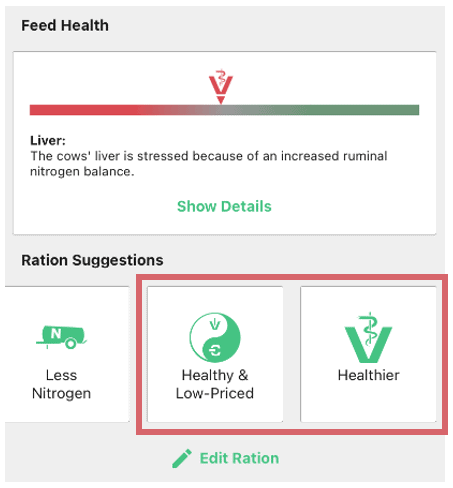Evaluate and improve feed health (FHE)
Feed health is an important component in keeping your animals healthy. That is why we have integrated a feed health evaluation (FHE) into fodjan, which helps you to evaluate your rations precisely in this respect and to find the adjusting screws for more feed health. In fodjan Pro in particular, you will always find the small “speedometers” and colour-coded points that refer to the feed health assessment.
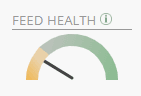
Feed health “speedometer” in the ration view
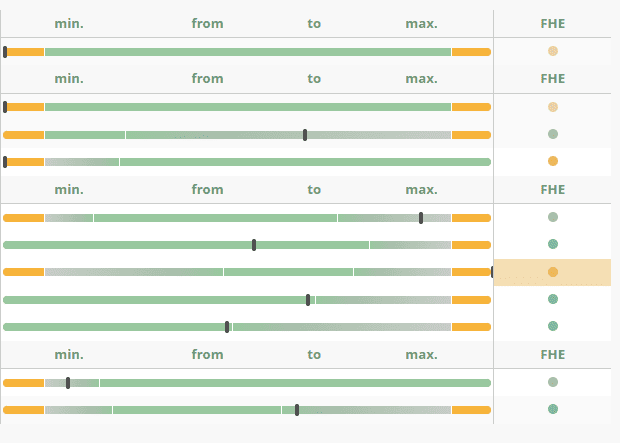
Feed health bars and points in the feed health tab of a ration or also on the ration overview
How does feed health evaluation affect other fodjan functions?
This FHE thus also feeds, for example, the ration suggestion “Healthier” or “Healthier and cheaper” in the fodjan app and in the assistant in fodjan Pro. Where you can view the evaluation, how it is composed and how you can improve feed health with fodjan, you can read in the following.
See also
Create, edit and delete rations
Read more >
Change displayed nutrients of the ration
Read more >
What is „Milk yield per ration”?
Read more >
Ration scaling to a quantity target
Read more >
Edit minerals
Read more >
Questions we couldn’t answer?
Simply keep searching here:
Contact us:
mail to : support@fodjan.de
or weekdays in in urgent emergencies:
+49 (0) 351 4188 6693